
Welcome to the third installment of our 5-part series on mastering Excel. In this article, we will focus on a topic that often puzzles many Excel users: how to remove table format from Excel. Whether you’ve inherited a spreadsheet with overly complex table formatting or you simply want to revert to a range for easier manipulation, knowing how to remove table format from Excel is a skill worth having. This comprehensive guide aims to walk you through the various methods and best practices for accomplishing this task.
Before diving into the steps to remove table format from Excel, it’s crucial to understand why Excel tables are formatted the way they are. Tables in Excel provide a structured way to organize your data, offering features like sorting, filtering, and data bars. However, there are times when these features become more of a hindrance than a help, making it necessary to remove the table format.

Ready to level up your career and productivity? ITU Online’s Microsoft Office courses are your ticket to success! Master the ins and outs of Word, Excel, PowerPoint, and Outlook with expert-led training. Learn at your own speed and become the Microsoft Office guru your workplace needs. Don’t get left behind—enroll today and unlock your full potential with ITU Online!
There are multiple ways to remove table format from Excel, and the method you choose may depend on your specific needs and the version of Excel you are using. Here are some commonly used methods:
Table Tools Design tab on the Excel Ribbon.Convert to Range.Table > Convert to Range.If you’re comfortable with VBA (Visual Basic for Applications), you can use a simple script to remove table format from Excel. This is particularly useful if you need to remove formatting from multiple tables in a workbook.
vbaCopy code
Sub RemoveTableFormat()
ActiveSheet.ListObjects("YourTableName").Unlist End Sub
Let’s delve deeper into each method to give you a comprehensive understanding of how to remove table format from Excel.
Table Tools Design tab.Convert to Range.Yes.Table.Convert to Range.Yes in the dialog box that appears.
Ready to level up your career and productivity? ITU Online’s Microsoft Office courses are your ticket to success! Master the ins and outs of Word, Excel, PowerPoint, and Outlook with expert-led training. Learn at your own speed and become the Microsoft Office guru your workplace needs. Don’t get left behind—enroll today and unlock your full potential with ITU Online!
Keyboard shortcuts can significantly speed up your workflow. While there’s no direct shortcut to remove table format from Excel, you can use <strong>Alt + JT + U</strong> to quickly navigate to the Convert to Range option in the Excel Ribbon [1].
Sometimes, you might encounter issues when trying to remove table format from Excel. Here are some common problems and how to solve them:
By following this comprehensive guide, you’ll be well-equipped to remove table format from Excel, whether you’re a beginner or an advanced user. Stay tuned for the next installment in our series, where we’ll explore more advanced Excel features and functionalities.
There are several reasons you might want to remove table format from Excel. For instance, you may need to convert a table back to a standard range of cells to use certain Excel features that are not compatible with tables.
To remove table format from Excel, click on any cell within the table, go to the Table Design tab, and then click on Convert to Range. Confirm the action, and the table format will be removed.
Yes, you can undo the action by pressing Ctrl + Z immediately after you remove the table format. This will revert the range back to a table.
When you remove table format from Excel, the data remains intact, but the table-specific features like filters and calculated columns will be lost.
No, removing table format from Excel will also remove any filters you’ve applied to the table. You’ll need to reapply these filters manually if needed.
Once you remove table format from Excel, you lose the ability to use table-specific features like calculated columns, structured references, and the ability to quickly apply styles.
Yes, you can use VBA to remove table format from Excel. The VBA code would involve converting the ListObject (table) into a standard range.
To remove table format from Excel for multiple tables, you would need to repeat the Convert to Range process for each table individually or use VBA to automate the process.
Yes, you can remove table format in Excel Online by selecting any cell within the table, right-clicking, and choosing the Table option, followed by Convert to Range.
If you encounter an error while trying to remove table format from Excel, ensure that you’ve selected a cell within the table you wish to convert. If the issue persists, try restarting Excel and attempting the process again.

Ready to level up your career and productivity? ITU Online’s Microsoft Office courses are your ticket to success! Master the ins and outs of Word, Excel, PowerPoint, and Outlook with expert-led training. Learn at your own speed and become the Microsoft Office guru your workplace needs. Don’t get left behind—enroll today and unlock your full potential with ITU Online!
Pivot Table Excel : How to Create and Manage Like a Pro
Excel Table : A Comprehensive Guide to Mastering Tables in Excel
Remove Table Format from Excel : A Step-by-Step Guide
Name a Table in Excel : How to Label Like an Expert
Refreshing Pivot Tables in Excel : Tips for Seamless Data Refresh
Lorem ipsum dolor sit amet, consectetur adipiscing elit. Ut elit tellus, luctus nec ullamcorper mattis, pulvinar dapibus leo.
$699.00 Original price was: $699.00.$219.00Current price is: $219.00.
Lorem ipsum dolor sit amet, consectetur adipiscing elit. Ut elit tellus, luctus nec ullamcorper mattis, pulvinar dapibus leo.
$199.00 Original price was: $199.00.$79.00Current price is: $79.00.
Lorem ipsum dolor sit amet, consectetur adipiscing elit. Ut elit tellus, luctus nec ullamcorper mattis, pulvinar dapibus leo.
$49.99 Original price was: $49.99.$16.99Current price is: $16.99. / month with a 10-day free trial
Lorem ipsum dolor sit amet, consectetur adipiscing elit. Ut elit tellus, luctus nec ullamcorper mattis, pulvinar dapibus leo.
$129.00 Original price was: $129.00.$51.60Current price is: $51.60.
Lorem ipsum dolor sit amet, consectetur adipiscing elit. Ut elit tellus, luctus nec ullamcorper mattis, pulvinar dapibus leo.
$129.00 Original price was: $129.00.$51.60Current price is: $51.60.
Lorem ipsum dolor sit amet, consectetur adipiscing elit. Ut elit tellus, luctus nec ullamcorper mattis, pulvinar dapibus leo.
$129.00 Original price was: $129.00.$51.60Current price is: $51.60.
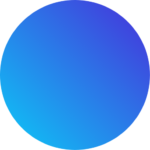
Get 1-year full access to every course, over 2,600 hours of focused IT training, 20,000+ practice questions at an incredible price of only $79.00
One Response
another great article!