What is Fibre Channel Protocol?
Definition: Fibre Channel ProtocolThe Fibre Channel Protocol (FCP) is a transport protocol (similar to TCP/IP) that primarily transfers data between computer data storage devices, such as hard drives, to servers.

In the realm of computer setup and configuration, understanding the intricacies of system partitions and the concept of multi-booting is crucial. This deep dive aims to demystify these aspects, providing insight into the structure of hard drives, the importance of partition formats, and the evolution of operating system installations.
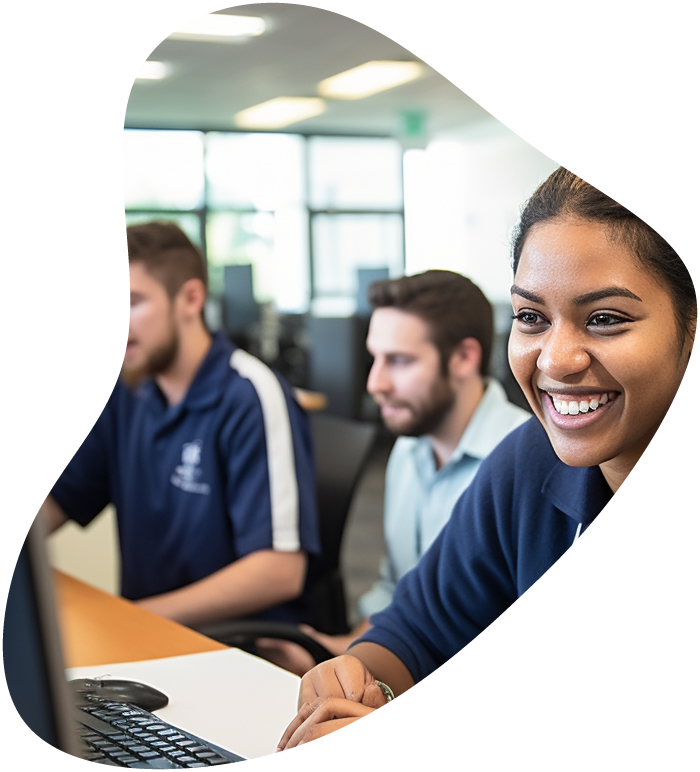
View our comprehensive training series covering all the key elements and certifications needed to successfully excel in an IT User Support Specialist job role.
At the heart of any computer’s boot process lies the system partition. This crucial segment of the hard drive is what makes the device bootable. Interestingly, this partition is formatted with FAT32, a decision driven by its compatibility across various operating systems. This format is not a whim of Windows but a strategic choice, ensuring that the system partition can instruct the firmware or UEFI on where to locate the bootable partition, typically known as drive C.
The bootable partition, where the operating system resides, invariably uses NTFS formatting. This format is essential for Windows operating systems, facilitating the initial loading of the Windows interface upon startup. The transition from system to bootable partition is seamless, yet it plays a pivotal role in determining the computer’s functionality and the user’s experience.
Gone are the days when multi-booting was the go-to method for running multiple operating systems on a single machine. This practice, which involves dividing the hard drive into separate partitions for different OSes, now seems antiquated. The modern solution? Virtual machines. With VMs, there’s no need to restart the computer to switch operating systems, offering a more efficient and less cumbersome experience.
When it comes to setting up RAID (Redundant Array of Independent Disks), the process must be initiated before installing the Windows OS if the RAID array is to include the operating system disk. This preemptive setup is crucial for ensuring the RAID configuration is recognized and functional from the get-go. It’s a detail often overlooked, yet vital for those seeking the redundancy or performance improvements RAID can offer.
Understanding the type of disk being used—be it a solid-state drive (SSD) or a hybrid drive combining flash NAND memory and magnetic storage—is another essential factor in system configuration. This knowledge doesn’t necessarily impact the installation process but is crucial for optimizing performance and storage capabilities.
Virtualization has revolutionized the approach to running multiple operating systems. Instead of partitioning a single physical disk, virtual machines simulate separate systems, allowing for multiple OSes to run concurrently without the need for rebooting. This method is not only more flexible but also significantly more efficient, marking a substantial shift from the multi-boot setups of the past.

Embark on a transformative journey into the world of IT with our CompTIA A+ Certification course. From mastering hardware and network devices to software troubleshooting and security procedures, this comprehensive course equips you with the skills to excel in the ever-evolving tech landscape. Take the next step in your career and prepare for the CompTIA A+ exams!
The installation process for operating systems, particularly Windows, can be time-consuming and repetitive. Unattended installations, facilitated through an answer file, automate this process, answering preset questions and applying configurations without manual input. While setting up an unattended installation requires upfront effort, it streamlines the setup process, especially beneficial for deployments across multiple machines.
In conclusion, understanding the nuances of system partitions, the limitations of multi-booting, and the potential of virtualization are fundamental for anyone involved in setting up or managing computer systems. As technology evolves, so do the best practices for configuring and maintaining our digital environments, always with an eye toward efficiency, compatibility, and performance.
The system partition is commonly formatted in FAT32 because this file system offers broad compatibility with various operating systems, including Windows, Linux, and macOS. This compatibility is crucial for the boot process, especially in systems configured to dual-boot or multi-boot different operating systems. For users, this means that the system partition is accessible and modifiable across different OS environments, facilitating tasks like boot repair, data recovery, and OS installation.
A system partition is a specific section of a hard drive designated to contain the operating system’s boot files. It is often the primary partition from which the computer starts up. This partition is unique because it contains the necessary files for the BIOS or UEFI firmware to initialize the boot process. In contrast, other partitions may contain data, applications, or additional operating systems but do not play a direct role in the initial booting sequence.
No, a system partition typically contains the boot files for a single operating system. To install multiple operating systems on one computer, you would use separate partitions for each OS. This setup is part of a multi-booting configuration, where each operating system resides in its partition, allowing the user to select which OS to boot into at startup.
The use of FAT32 for the system partition has implications, particularly on modern computers with larger hard drives. FAT32, while universally compatible and ideal for boot processes across different operating systems, has limitations, including a maximum file size of 4GB and a maximum partition size of 8TB. These limitations can be restrictive, especially for users who deal with large files or have high storage needs. However, because the system partition primarily contains boot files, its size and the size of files it contains typically do not approach these limits. It’s also worth noting that only the system partition needs to be FAT32, while other partitions, including those holding user data, can utilize file systems like NTFS or exFAT, which do not have these limitations.
Virtual machines revolutionize the handling of system partitions compared to physical multi-boot setups. In a VM environment, each virtual machine simulates a complete hardware system, including its system partition. This means that each VM can have its own, independently configured system partition, file system, and operating system, regardless of the host system’s configuration. This setup allows for greater flexibility and experimentation with different OS configurations without the risk of impacting the host system’s boot process. Additionally, VMs can easily be backed up, cloned, or moved to different physical hardware, making them an incredibly versatile tool for development, testing, and deployment scenarios, far beyond the capabilities of traditional multi-boot setups.
Lorem ipsum dolor sit amet, consectetur adipiscing elit. Ut elit tellus, luctus nec ullamcorper mattis, pulvinar dapibus leo.
$49.99 Original price was: $49.99.$16.99Current price is: $16.99. / month with a 10-day free trial
Definition: Fibre Channel ProtocolThe Fibre Channel Protocol (FCP) is a transport protocol (similar to TCP/IP) that primarily transfers data between computer data storage devices, such as hard drives, to servers.
Definition: JNDI (Java Naming and Directory Interface)JNDI (Java Naming and Directory Interface) is an API within the Java platform that provides naming and directory functionality. It allows Java applications to
Definition: JPA (Java Persistence API)Java Persistence API (JPA) is a specification for accessing, persisting, and managing data between Java objects/classes and a relational database. It serves as a bridge between
Definition: Endpoint SecurityEndpoint security refers to the approach of protecting computer networks that are remotely bridged to client devices. These devices, commonly known as endpoints, include laptops, desktops, mobile devices,
Definition: AnsibleAnsible is an open-source automation tool used for configuration management, application deployment, and task automation. It is designed to automate IT infrastructure and applications, simplifying complex processes and ensuring
Definition: API Contract TestingAPI Contract Testing is a type of software testing that ensures that interactions between different API endpoints and services conform to predefined contracts. These contracts outline the
Knockout.js is a JavaScript library that helps you create rich, responsive user interfaces with a clean underlying data model. It’s particularly well-suited for handling dynamic and complex web applications by
Definition: Java GenericsJava Generics are a feature in the Java programming language that allows developers to write more flexible and reusable code. By using generics, you can create classes, interfaces,
Definition: Information RadiatorAn Information Radiator is a large, highly visible display used to convey essential information to a team or organization. These displays are typically placed in a common area
Definition: Reactive Extensions (Rx)Reactive Extensions (Rx) is a library for composing asynchronous and event-based programs using observable sequences and LINQ-style query operators. It simplifies the process of working with asynchronous
Definition: JSON (JavaScript Object Notation)JSON (JavaScript Object Notation) is a lightweight data interchange format that is easy for humans to read and write and easy for machines to parse and
Definition: LuaLua is a powerful, efficient, lightweight, and embeddable scripting language. It is designed primarily for embedded systems and clients and is often used for scripting in games, extending applications,
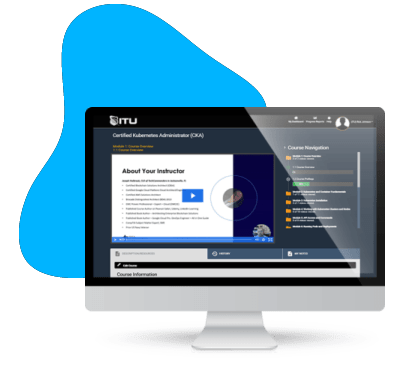
Start for only $1. Unlock endless learning opportunities with over 2,600 hours of IT training at our lowest price ever. Plus, get all new and updated online courses for free while your subscription remains active.
Cancel at your convenience. This exceptional deal on IT training provides you access to high-quality IT education at the lowest monthly subscription rate in the market. Boost your IT skills and join our journey towards a smarter tomorrow.
ENDING THIS WEEKEND: Train for LIFE at our lowest price. Buy once and never have to pay for IT Training Again.