Fast Boot is a feature found in many modern computers, particularly those running Windows operating systems, designed to reduce the time it takes for a computer to start up. It combines elements of a cold startup and a hibernation startup, allowing the system to boot up faster by saving the system state and then quickly restoring it when the computer is powered on.
Fast Boot is an integral part of modern computing, aiming to enhance the user experience by minimizing wait times during system startups. This feature is especially beneficial for users who frequently shut down and restart their computers, as it significantly reduces the time required to reach a functional state.
Fast Boot works by taking advantage of the hibernation feature found in Windows operating systems. Instead of performing a complete shutdown, Fast Boot saves the system state to a hibernation file. When the computer is powered on again, it reads this file and restores the system to its previous state, bypassing many of the initialization processes that occur during a regular startup.
Fast Boot significantly reduces the startup time, allowing users to start working almost immediately after powering on their computers. This is particularly beneficial for users who need to access their systems quickly for urgent tasks.
By minimizing the wait time during system startups, Fast Boot enhances the overall user experience. Users can enjoy a more seamless and efficient interaction with their computers.
Fast Boot can contribute to energy savings by encouraging users to shut down their computers more frequently instead of leaving them in sleep or hibernate modes, thus reducing overall power consumption.
For business environments, Fast Boot can lead to increased productivity by reducing downtime caused by lengthy startup processes. Employees can start their workday more efficiently with faster access to their systems.
In some cases, Fast Boot may cause compatibility issues with certain hardware components, such as USB devices or older peripherals. These devices may not initialize correctly during the Fast Boot process.
Fast Boot can sometimes interfere with the installation of software updates, particularly those that require a full system restart. In such cases, users may need to disable Fast Boot temporarily to ensure updates are applied correctly.
Since Fast Boot skips certain initialization processes, it can make troubleshooting more difficult. Problems that would normally be detected during a full startup may go unnoticed, leading to potential issues down the line.
If there are any issues with the hibernation file or if the system encounters a crash, there is a risk of data loss. It is crucial to regularly back up important data to mitigate this risk.
To enable Fast Boot on a Windows computer, follow these steps:
Windows + X and select “Power Options.”To disable Fast Boot, follow the same steps as above but uncheck the box for “Turn on fast startup.”
Ensure that your system is regularly updated. Occasionally, you may need to disable Fast Boot to allow certain updates to install correctly. Regular updates help maintain system stability and security.
Check for any hardware compatibility issues that may arise from using Fast Boot. If you encounter problems with peripherals or other hardware components, consider updating drivers or disabling Fast Boot temporarily.
Regularly back up important data to prevent loss in case of issues with the hibernation file or system crashes. Use external storage devices or cloud services to ensure your data is safe.
Keep an eye on your system’s performance and startup times. If you notice any degradation in performance or startup issues, consider troubleshooting or temporarily disabling Fast Boot to diagnose the problem.
Fast Boot is a feature that reduces the startup time of a computer by saving the system state to a hibernation file and quickly restoring it upon powering on. It combines elements of a full shutdown and hibernation to achieve faster boot times.
To enable Fast Boot, go to Power Options in the Control Panel, click on “Choose what the power buttons do,” then “Change settings that are currently unavailable,” and check the box for “Turn on fast startup.”
The benefits of Fast Boot include reduced startup time, enhanced user experience, energy savings, and increased productivity by allowing users to start working quickly after powering on their computers.
Fast Boot can cause compatibility issues with some hardware, interfere with software updates, make troubleshooting more difficult, and pose data loss risks if there are issues with the hibernation file or system crashes.
To disable Fast Boot, go to Power Options in the Control Panel, click on “Choose what the power buttons do,” then “Change settings that are currently unavailable,” and uncheck the box for “Turn on fast startup.”
Click the Copy to Clipboard button and paste into your web page to automatically add this blog content to your website
Content Copyright(c) 2024, ITU Online, LLC. Permission is granted to embed but not copy content in this blog. ITU Online, LLC reserves the right to modify or remove this content at any time.
Lorem ipsum dolor sit amet, consectetur adipiscing elit. Ut elit tellus, luctus nec ullamcorper mattis, pulvinar dapibus leo.
$699.00 Original price was: $699.00.$219.00Current price is: $219.00.
Lorem ipsum dolor sit amet, consectetur adipiscing elit. Ut elit tellus, luctus nec ullamcorper mattis, pulvinar dapibus leo.
$199.00 Original price was: $199.00.$79.00Current price is: $79.00.
Lorem ipsum dolor sit amet, consectetur adipiscing elit. Ut elit tellus, luctus nec ullamcorper mattis, pulvinar dapibus leo.
$49.99 Original price was: $49.99.$16.99Current price is: $16.99. / month with a 10-day free trial
Click the Copy to Clipboard button and paste into your web page to automatically add this blog content to your website
Content Copyright(c) 2024, ITU Online, LLC. Permission is granted to embed but not copy content in this blog. ITU Online, LLC reserves the right to modify or remove this content at any time.
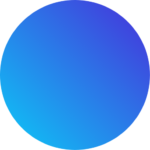
Get 1-year full access to every course, over 2,600 hours of focused IT training, 20,000+ practice questions at an incredible price of only $79.00