What is Fixed Wireless Access (FWA)?
Definition: Fixed Wireless Access (FWA) Fixed Wireless Access (FWA) refers to a type of high-speed internet connection that uses wireless technology to deliver broadband services to fixed locations such as
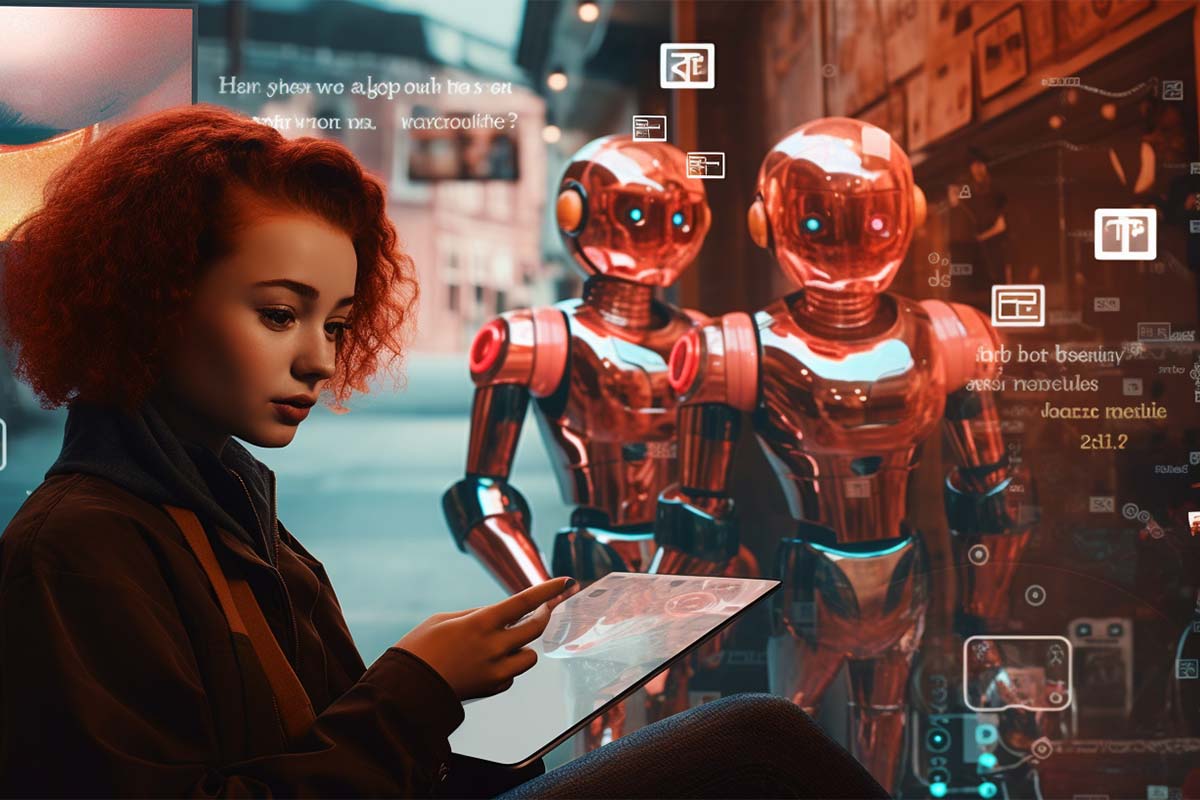
Welcome to our in-depth guide on improving ChatGPT with ChatGPT Image Input image and integration. The AI-powered ChatGPT, developed by OpenAI, has garnered much attention due to its human-like text generation capabilities. Incorporating images into these interactions can further elevate communication. This article will explore how ChatGPT 4 image recognition features enhance its understanding and response formation. We’ll also share practical advice and strategies for effectively using images, along with a discussion on the future potential of ChatGPT.
ChatGPT’s Image Recognition Capabilities Images are essential components of communication, offering visual context and conveying information that text alone might not encompass. With the addition of image recognition features in ChatGPT 4, the model can now comprehend and interpret visual data. By utilizing neural networks, ChatGPT 4 can analyze images, extract valuable data, and improve response quality.
Providing images as input to ChatGPT 4 is a simple process. Our step-by-step guide will explain the process in detail, including information about supported image formats and recommended image dimensions. Furthermore, we’ll delve into different methods of incorporating images into the conversation, whether by direct upload or via image URLs
Including Images in ChatGPT 4 Conversations This guide will walk you through integrating images into your ChatGPT 4 conversations. We’ll cover supported image formats, recommended dimensions, and various methods for image inclusion—either by direct upload or via image URLs. Here are the steps to follow:
Note: Always respect image usage rights and privacy considerations when integrating images into your conversations.
By following this guide, you’ll be able to effectively add images to your ChatGPT 4 conversations. Whether you opt to upload images directly or use URLs, providing clear context and instructions will improve the model’s comprehension and result in more pertinent responses. Experience the engaging and dynamic interactions that image integration brings to your ChatGPT 4 conversations!
The future is here. Embrace, learn and grow your skills with our newest ChatGPT training course.
In this section, we’ll highlight how to optimize your interactions with image-enabled ChatGPT 4. We’ll share insights on effectively using ChatGPT 4 with image input, emphasizing clear instructions and context for a seamless dialogue. Real-world examples and use cases will showcase practical applications of image-enabled interactions across various fields. Learn how ChatGPT 4 image recognition capability results in more detailed and accurate responses, enhancing user experience.
Incorporating images into conversations enhances communication and provides more accurate and relevant responses from ChatGPT-4.
ChatGPT Mobile App: Convenient Image Integration For those preferring mobile access, the ChatGPT mobile app for iOS and Android provides an easy solution. We’ll discuss the app’s features and benefits, including its image input functionality, and provide a step-by-step guide for image integration.
In this detailed guide, we’ve explored the fusion of images and ChatGPT, covering everything from image input activation to enhancing user experience. Harness the power of ChatGPT with image integration and unlock a new realm of conversational AI.
ChatGPT Image Input is a feature that allows users to provide an image as input to enhance their conversational interactions with the ChatGPT model. By including relevant images, users can receive more accurate and contextually aware responses from the model.
To use ChatGPT Image Input, you need to upload an image alongside your text input. The image should be relevant to the conversation or help clarify the context of your question. The model will then take into account both the text and the image to generate a response that incorporates the visual information.
ChatGPT Image Input works best with images that provide additional context or visual cues related to your conversation. For example, if you’re discussing a specific object, uploading an image of that object can help the model understand your query more accurately. Additionally, images that are clear and well-composed tend to yield better results.
Yes, there are a few limitations. Currently, ChatGPT Image Input only supports one image at a time, and the maximum file size for the image is typically around 32 MB. Additionally, the model’s understanding of the image is not perfect, so it may not always generate responses that fully capture the image’s content or context.
ChatGPT Image Input can be useful for a wide range of conversations, including discussions about specific objects, visual interpretations, or questions that require visual context. However, there may be instances where the image input doesn’t significantly impact the model’s response, such as when the conversation is focused primarily on textual information. In such cases, the image may not have a substantial effect on the generated output.
The future is here. Embrace, learn and grow your skills with our newest ChatGPT training course.
Lorem ipsum dolor sit amet, consectetur adipiscing elit. Ut elit tellus, luctus nec ullamcorper mattis, pulvinar dapibus leo.
$49.99 Original price was: $49.99.$16.99Current price is: $16.99. / month with a 10-day free trial
Definition: Fixed Wireless Access (FWA) Fixed Wireless Access (FWA) refers to a type of high-speed internet connection that uses wireless technology to deliver broadband services to fixed locations such as
Definition: Mutation Testing Mutation testing is a software testing technique where the software is modified or “mutated” in small ways to create a What Is Mutation Testing? Definition: Mutation Testing
Definition: Signature-Based Detection Signature-based detection is a cybersecurity mechanism that identifies threats by comparing incoming data against a database of known threat signatures. These signatures are unique strings of data
Definition: Service Discovery Service Discovery is a mechanism used in microservices architecture and other distributed systems to automatically detect services available on a network. This process ensures that service consumers
Definition: Lean Startup The Lean Startup is a methodology for developing businesses and products that aim to shorten product development cycles and rapidly discover if a proposed business model is
Definition: Language Integrated Query (LINQ) Language Integrated Query (LINQ) is a powerful set of technologies based on the integration of query capabilities directly into the C# programming language. This allows
Definition: XTS (XEX-based Tweaked-codebook Mode with Ciphertext Stealing) XTS, which stands for XEX-based Tweaked-codebook mode with ciphertext Stealing, is an encryption mode used primarily in the encryption of data on
Definition: Ransomware-as-a-Service (RaaS) Ransomware-as-a-Service (RaaS) is a business model utilized by cybercriminals where ransomware software is leased to affiliates or customers. This model allows individuals with minimal technical knowledge to
Definition: Data Cube A data cube is a multi-dimensional array of values, commonly used to describe data in a multi-dimensional space. The data cube is a key concept in data
Definition: Off-Canvas Menu An off-canvas menu is a type of navigation menu that is hidden off-screen by default and slides into view when triggered by a user action, such as
Definition: Secure Access Service Edge (SASE) Secure Access Service Edge (SASE) is a network architecture model that combines wide area network (WAN) capabilities with comprehensive security functions such as Secure
Definition: Flat Network A flat network is a type of network architecture where all devices are part of the same broadcast domain. This means that all devices can directly communicate
ENDING THIS WEEKEND: Train for LIFE at our lowest price. Buy once and never have to pay for IT Training Again.
40 Responses
Hi there, I enjoy reading through your article post.
I wanted to write a little comment to support you.
May I simply just say what a relief to uncover somebody who
truly understands what they are talking about online. You actually
understand how to bring a problem to light and make it important.
A lot more people ought to look at this and understand this side of the story.
It’s surprising you’re not more popular since you
certainly have the gift.
Have you ever considered about including a little bit more than just your articles?
I mean, what you say is fundamental and everything. But think of if you added some great visuals or video clips
to give your posts more, “pop”! Your content is excellent but with pics
and videos, this website could certainly be one of the best in its niche.
Terrific blog!
When someone writes an article he/she maintains the plan of a user in his/her brain that how a
user can be aware of it. Thus that’s why this paragraph is great.
Thanks!
Great information. Lucky me I came across your blog by accident
(stumbleupon). I’ve book marked it for later!
I was very pleased to find this site. I wanted to
thank you for ones time just for this wonderful read!!
I definitely really liked every little bit of it and I have you bookmarked to see new things on your blog.
Greetings from California! I’m bored at work so I decided to browse your site on my iphone during lunch break.
I enjoy the information you present here and can’t wait to take a look when I get home.
I’m surprised at how fast your blog loaded on my mobile ..
I’m not even using WIFI, just 3G .. Anyways, great site!
Hi mates, pleasant piece of writing, I am genuinely enjoying by these.
Great blog here! Additionally your site quite a bit up fast!
What web host are you the usage of? Can I get your affiliate
hyperlink in your host? I desire my website loaded up as fast
as yours lol
Incredible points. Great arguments. Keep up the great work.
Howdy! Do you know if they make any plugins to protect against hackers?
I’m kinda paranoid about losing everything I’ve worked
hard on. Any suggestions?
I like the valuable information you provide in your articles.
I’ll bookmark your weblog and check again here regularly.
I am quite sure I will learn lots of new stuff right here! Good luck for the next!
whoah this blog is magnificent i really like reading your posts.
Keep up the great work! You know, lots of persons are searching around for this
information, you could aid them greatly.
Quality articles or reviews is the important to attract the visitors to pay a
visit the web site, that’s what this website is providing.
It’s very trouble-free to find out any topic on web as compared to books, as
I found this post at this website.
Pretty great post. I just stumbled upon your blog and wanted to mention that I have really enjoyed browsing your blog posts.
After all I will be subscribing in your rss feed and I’m hoping you
write once more soon!
I’m impressed with the comprehensive coverage of ChatGPT’s image input capabilities. It’s exciting to see how AI and machine learning are evolving to understand and interpret visual data.
My spouse and I stumbled over here different
website and thought I may as well check things out.
I like what I see so now i am following you. Look forward to checking out
your web page repeatedly.
So helpful!
I’m very pleased to uncover this site. I want to to thank you
for ones time due to this fantastic read!!
I definitely liked every bit of it and I have you saved as a favorite to check out
new information on your blog.
Terrific article! Τһat іs the type of information that should ƅe shared ɑcross the web.
Disgrace on Google for not positioning tһis submit upper!
Thank yoս =)
Generally I don’t learn post on blogs, but
I would like to say that this write-up very compelled me to check out
and do so! Your writing style has been surprised me.
Thank you, very great article.
I’ve been browsing on-line more than three hours as of late,
yet I never found any attention-grabbing article like yours.
It’s beautiful value sufficient for me. In my opinion, if all website owners and bloggers made
just right content material as you did, the internet can be a lot more helpful
than ever before.
Excellent post. I was checking constantly this blog and I’m impressed!
Very helpful information particularly the last part 🙂
I care for such information much. I was looking for this particular info for
a very long time. Thank you and good luck.
I’m truly enjoying the design and layout of your blog.
It’s a very easy on the eyes which makes it much more pleasant for me to come here and visit more often. Did you hire out a developer to create
your theme? Excellent work!
Paragraph writing is also a fun, if you know then you can write if
not it is complex to write.
I read this post fully regarding the comparison of newest
and previous technologies, it’s amazing article.
If some one wishes to be updated with newest technologies after that
he must be visit this site and be up to date
every day.
Hurrah! In the end I got a weblog from where I can really get useful information regarding my study and
knowledge.
Admiring the time and energy you put into your blog and in depth information you provide.
It’s nice to come across a blog every once in a while that
isn’t the same outdated rehashed material.
Excellent read! I’ve saved your site and I’m adding your RSS feeds to my Google account.
Informative article, exactly what I wanted to find.
This page definitely has all of the information and facts I wanted about this subject and didn’t know who to ask.
I think this is among the most important info for
me. And i’m glad reading your article. But wanna
remark on some general things, The web site style is perfect, the
articles is really nice : D. Good job, cheers
Thank you for the good writeup. It actually was a leisure
account it. Glance complicated to more delivered agreeable from you!
However, how can we keep up a correspondence?
Thаnk you for the informative blog.
Hi there, after reading this remarkable piece of writing i am also delighted to share my familiarity here with mates.
It’s remarkable in support of me to have a website, which is beneficial designed for my experience.
thanks admin
I read this piece of writing fully regarding the resemblance
of hottest and preceding technologies, it’s awesome
article.
Your insights are pure gold.