What Is Active Directory?
Active Directory (AD) is a directory service developed by Microsoft for Windows domain networks. It is included in most Windows Server operating systems as a set of processes and services.
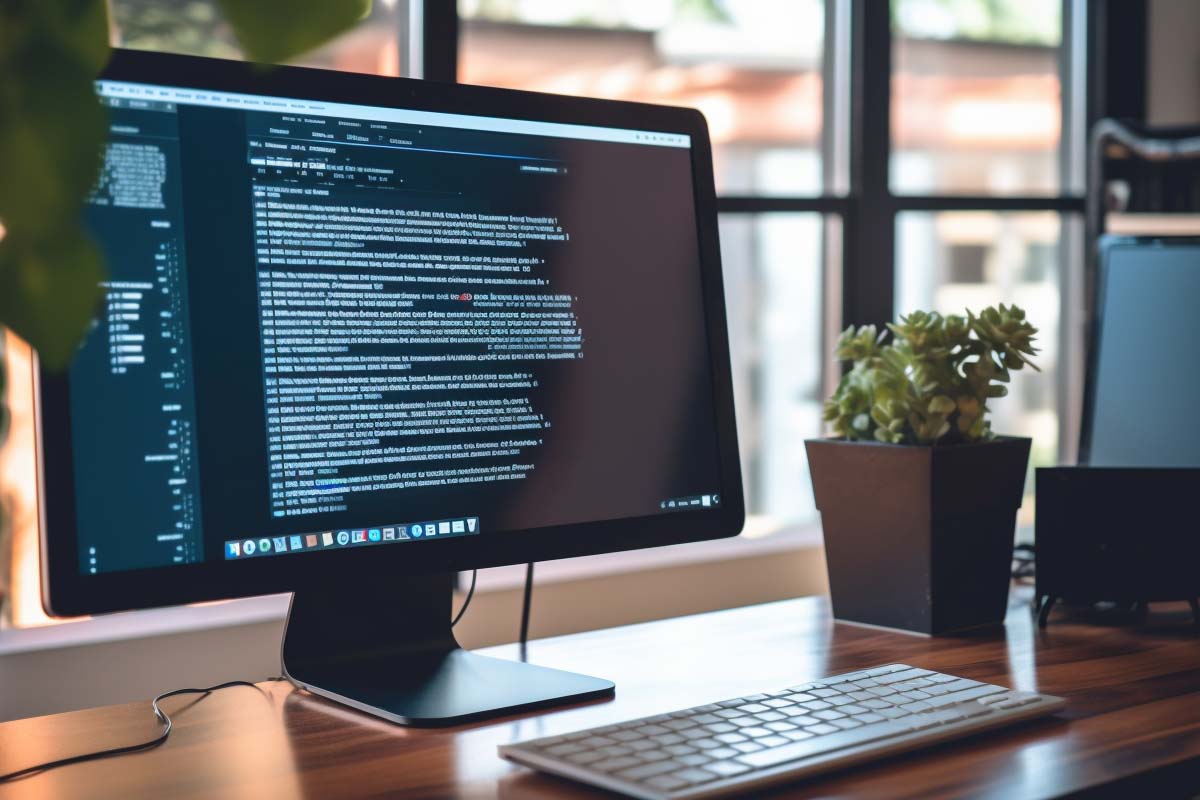
In the vast landscape of Linux administration using SCP and SSH commands and understanding secure file transfer and remote connections is crucial. Two commands that play a pivotal role in this domain are SCP (Secure Copy Protocol) and SSH (Secure Shell). In this tutorial, we will delve into these commands, highlighting their usage, differences, and some advanced tips and tricks.
SCP Basics SCP, which stands for Secure Copy Protocol, is a powerful tool for copying files over SSH connections. It facilitates secure file transfer between computers, making it ideal for tasks like data backup or transferring files between remote servers.
To copy a file from a remote server to your local machine, use the following syntax:
$ scp yourusername@yourserver:/path/to/source/file /path/to/destination/<br>Conversely, to copy a file from your local machine to a remote server:
$ scp /path/to/source/file yourusername@yourserver:/path/to/destination/<br>When transferring files directly between two remote servers:
$ scp yourusername@server1:/path/to/source/file yourusername@server2:/path/to/destination/<br>Important Note: For this to work, the servers must be able to reach each other directly through SSH.
Specifying a Port with SCP Unlike other commands, SCP specifies the port using the -P option:
$ scp -P yourport yourusername@yourserver:/path/to/source/file /path/to/destination/<br>This ensures the correct port is used for the SCP connection.
Unlock the power of Linux with our comprehensive online course! Learn to configure, manage, and troubleshoot Linux environments using security best practices and automation. Master critical skills for the CompTIA Linux+ certification exam. Your pathway to success starts here!
Understanding SSH SSH, or Secure Shell, is a protocol that enables secure connections between computers. In this section, we’ll focus on the SSH client command in Linux, primarily the OpenSSH version.
To establish a basic SSH connection to a server, use this syntax:
b$ ssh yourserver<br>
If you omit the username, SSH will assume you want to log in with your current username. It will attempt to use the same username as your local machine.
SSH connects to port 22 by default. Ensure that port 22 is open and forwarded correctly to the server you wish to connect to.
To specify a different username for the SSH connection, use this format:
$ ssh yourusername@yourserver<br>You will still be prompted for a password for security reasons. SSH does not allow direct password specification in the command syntax.
Moving the SSH service to a non-default port can enhance security by avoiding brute-force login attempts. Use this command format to specify a different port:
$ ssh -p yourport yourusername@yourserver<br>Replace yourport with the desired port number.
Sometimes, you may want to connect to a remote server, execute a single command, and then exit. You can achieve this by appending the command to the SSH connection:
$ ssh yourusername@yourserver your-command<br>When using certain characters in SSH commands (e.g., exclamation marks), you may encounter issues. To prevent these characters from being interpreted by the local shell, enclose the entire command in single quotes:
$ ssh yourusername@yourserver 'your-command-with-special-chars'<br>This comprehensive training series is designed to provide both new and experienced network administrators with a robust skillset enabling you to manager current and networks of the future.
Unlike SSH, SCP cannot be used to run a command on a remote server directly. SCP already utilizes SSH’s capabilities to establish secure connections and start the SCP server on the host. While SCP has an -S option to specify a program, it won’t execute commands on the remote host.
-l option to prevent network congestion.pwd to get the full path.Mastering SCP and SSH commands is invaluable for Linux administrators and anyone working with remote servers. These tools empower secure file transfer and remote server management, enhancing efficiency and security in the Linux environment.
SCP (Secure Copy Protocol) is a command used to securely copy files over an SSH connection. SSH (Secure Shell) is a protocol that allows secure connections and remote access to servers. SCP relies on SSH for its secure transfers.
To transfer files directly between two remote servers using SCP, use the following syntax:
scp yourusername@server1:/path/to/source/file yourusername@server2:/path/to/destination/
Yes, you can change the default SSH port (which is 22) for security reasons. Use the -p option followed by the desired port number when connecting:
ssh -p yourport yourusername@yourserver
You can use wildcards with SCP to copy multiple files. For example, to copy all files in a remote directory to your local machine:
scp yourusername@yourserver:/path/to/source/* /path/to/destination/
SSH into the remote server, navigate to the directory where the file is located, and use the pwd command to get the full path. Then, you can use this path with SCP for file transfer:
ssh yourusername@yourserver
cd /path/to/source/
pwd
Copy the output path and use it in your SCP command.
Lorem ipsum dolor sit amet, consectetur adipiscing elit. Ut elit tellus, luctus nec ullamcorper mattis, pulvinar dapibus leo.
$49.99 Original price was: $49.99.$16.99Current price is: $16.99. / month with a 10-day free trial
Active Directory (AD) is a directory service developed by Microsoft for Windows domain networks. It is included in most Windows Server operating systems as a set of processes and services.
Adaptive Security is a proactive approach to cybersecurity that anticipates and responds to evolving threats in real-time. Unlike traditional security measures that are often reactive and static, Adaptive Security continuously
Address Space Layout Randomization (ASLR) is a computer security technique used in operating systems to protect against buffer overflow attacks. By randomizing the locations where system and application executables are
An Advanced Persistent Threat (APT) refers to a prolonged and targeted cyberattack in which an unauthorized user gains access to a network and remains undetected for an extended period. Unlike
Agile Methodology is a project management and software development approach that emphasizes flexibility, customer collaboration, and the rapid delivery of workable software solutions. This methodology is built around the idea
Agile Software Craftsmanship is a methodology that combines the principles of Agile development with the ethos of software craftsmanship. This approach emphasizes the creation of high-quality software through iterative development,
Artificial Intelligence (AI) represents the branch of computer science that aims to create machines capable of intelligent behavior. At its core, AI is about designing algorithms and computational models that
An algorithm is a set of rules or instructions designed to perform a specific task or solve a problem. Algorithms are fundamental to the field of computer science, acting as
Algorithmic Game Theory is a discipline at the intersection of computer science, economics, and game theory that studies how computational resources can affect strategic interactions and decision-making processes. This field
Amazon Machine Image (AMI) serves as a foundational block in the vast ecosystem of Amazon Web Services (AWS), offering a pre-packaged operating system, application server, and applications required to launch
A NAND gate, one of the fundamental building blocks of digital electronics, stands as a testament to the power of logic synthesis and circuit design. Integral to the architecture of
A botnet, short for “robot network,” is a network of computers infected with malicious software, allowing a hacker or group of hackers (often referred to as the “bot herder”) to
ENDING THIS WEEKEND: Train for LIFE at our lowest price. Buy once and never have to pay for IT Training Again.