What is Queue?
Definition: Queue A queue is a data structure that follows the First-In-First-Out (FIFO) principle, meaning that the first element added to the queue will be the first one to be

The significance of storage devices cannot be overstated. They are the cornerstone of data management, playing a pivotal role in storing, retrieving, and securing valuable information. Both mass storage devices and removable storage play crucial roles in this domain. Understanding how to properly install and configure these devices is paramount not only for ensuring the smooth operation of computer systems but also for safeguarding data against loss or theft. This blog aims to guide you through the intricacies of installing and configuring mass and removable storage devices.
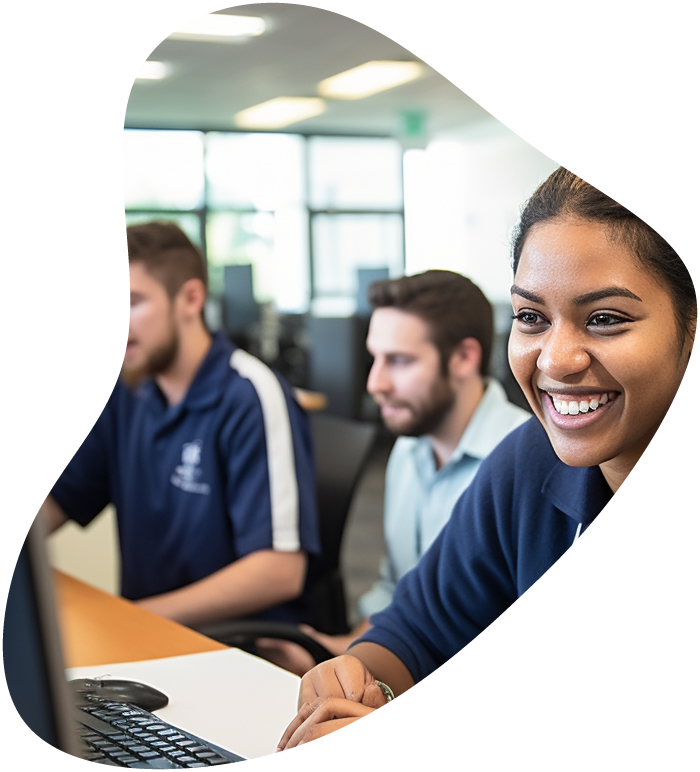
View our comprehensive training series covering all the key elements and certifications needed to successfully excel in an IT User Support Specialist job role.
Installing a mass storage device is a critical task that requires attention to detail and adherence to certain guidelines. Here’s how you can ensure a successful installation:
Before diving into the physical installation, it’s crucial to prepare adequately. Ensure you have the necessary tools at hand, such as screwdrivers and cable connectors. It’s also wise to back up any important data, as installation processes can sometimes lead to data loss if things go awry.
When installing a mass storage device, whether it’s a hard drive or a solid-state drive, precision is key. Start by powering off your computer and opening the case. Locate the drive bay and carefully insert the new storage device, securing it with screws if necessary. Next, connect the data and power cables, ensuring they fit snugly.
Once the physical installation is complete, power on your computer and configure the new device. This typically involves initializing the drive through your system’s BIOS or using disk management tools within your operating system to format and partition the drive, making it ready for use.
While installing a mass storage device is a significant first step, understanding its configuration nuances is equally important for optimal performance and longevity.
Always verify compatibility between the mass storage device and your system. Check the storage device’s interface and ensure it matches your motherboard’s connectors. Also, verify that your system’s BIOS is updated to support the storage device fully.
Optimizing the performance of your mass storage device can significantly enhance your system’s overall efficiency. Ensure that you’re using the correct data cables (such as SATA 3.0 for newer hard drives) and that your storage device is configured for optimal performance in the BIOS settings, which may involve enabling AHCI mode for SATA drives.
Encountering issues during installation or configuration is not uncommon. If the system does not recognize the new storage device, double-check the power and data connections. If problems persist, consult the storage device’s manual or seek online forums for specific troubleshooting advice related to your device model.

Your career in information technology last for years. Technology changes rapidly. An ITU Online IT Training subscription offers you flexible and affordable IT training. With our IT training at your fingertips, your career opportunities are never ending as you grow your skills.
Plus, start today and get 30 days for only $1.00 with no obligation. Cancel anytime.
Removable storage devices offer flexibility and convenience for data storage. Whether you’re using USB flash drives, external hard drives, or SD cards, proper installation and configuration are key.
Familiarize yourself with various removable storage types. USB flash drives are popular for their portability and ease of use. External hard drives offer higher storage capacities, suitable for extensive data backups. SD cards are commonly used in portable devices like cameras and smartphones.
Installing removable storage is generally straightforward. For most devices, it’s a simple plug-and-play process. Connect the device to your computer, and the operating system should recognize it automatically. For devices like external hard drives, you might need an external power source or specific drivers.
Once connected, your system will typically prompt you to configure the removable storage. This may involve formatting the device to a file system compatible with your operating system. Be cautious as formatting will erase all data on the device.
To get the most out of your removable storage devices, consider the following points:
Proper maintenance can prolong the life of your removable storage. Keep the devices in a safe, dry place and use protective cases to prevent physical damage. Be cautious when plugging in and removing the devices, and always safely eject the device before disconnecting it from your computer.
Removable storage devices are prone to loss or theft, making data vulnerable. Use built-in encryption tools or third-party software to secure your data. Regularly back up important data and use strong passwords to prevent unauthorized access.
For users seeking enhanced performance or security, consider additional configuration options. For instance, creating partitions on a large external hard drive can help organize data more efficiently. Regularly updating the firmware of the storage device can also improve performance and stability.
Understanding the proper installation and configuration of mass and removable storage devices is crucial in today’s data-driven world. By following the guidelines and tips provided, users can ensure optimal performance, enhance data security, and extend the lifespan of their storage devices. Whether you’re a novice user or an experienced IT professional, mastering these aspects will contribute significantly to your data management proficiency.
When installing a new mass storage device, consider compatibility with your system’s motherboard, the correct installation of physical connections, and the subsequent configuration settings in your system’s BIOS or operating system. Ensuring proper static electricity precautions and data backup before installation is also crucial.
To optimize performance, ensure you’re using the correct data cables (e.g., SATA 3.0 for newer drives) and configure your BIOS settings appropriately, such as enabling AHCI mode for SATA drives. Regularly updating the device’s firmware and optimizing the file system structure can also contribute to better performance.
Common issues include the system not recognizing the new device, slow performance, or strange noises from the drive. Troubleshooting steps include checking power and data connections, ensuring compatibility, consulting the device’s manual, and seeking assistance from online forums or the manufacturer’s customer support.
Proper maintenance includes storing devices in a safe, dry place, using protective cases, and handling them carefully. For security, use encryption tools to protect sensitive data, back up important files regularly, and implement strong passwords to prevent unauthorized access.
Yes, you can format your removable storage device with a file system that is compatible with multiple operating systems (e.g., exFAT for both Windows and macOS). Be aware that formatting the device will erase all data, so ensure you back up any important files beforehand. Additionally, some devices come with software that allows partitioning the drive to use different file systems for each partition.
Lorem ipsum dolor sit amet, consectetur adipiscing elit. Ut elit tellus, luctus nec ullamcorper mattis, pulvinar dapibus leo.
$49.99 Original price was: $49.99.$16.99Current price is: $16.99. / month with a 10-day free trial
Definition: Queue A queue is a data structure that follows the First-In-First-Out (FIFO) principle, meaning that the first element added to the queue will be the first one to be
Definition: Token Ring Network A Token Ring Network is a type of local area network (LAN) topology where nodes are connected in a ring or star formation and a token,
Definition: Lookup Table A lookup table is a data structure used in computing to map input values to output values, facilitating faster data retrieval. By storing precomputed values, lookup tables
Definition: Thread (in IoT) Thread is a low-power wireless mesh networking protocol designed for Internet of Things (IoT) devices. It provides secure, reliable, and scalable connectivity for smart homes, buildings,
Definition: XUL (XML User Interface Language) XUL (XML User Interface Language) is a markup language developed by Mozilla used to define the user interface of applications, primarily for Mozilla-based software
Definition: Quintillion Instructions Per Second (QUIPS) Quintillion Instructions Per Second (QUIPS) is a metric used to measure the performance of a computer processor or a computing system. It quantifies the
Definition: Network Utilization Network utilization refers to the extent to which the network’s total available capacity is used. It is typically expressed as a percentage and is a key performance
Definition: Web Messaging Web Messaging is a communication protocol that enables the exchange of messages between different origins or contexts within a web application. It allows scripts from different websites
Definition: Virtual Memory Virtual memory is a memory management technique that allows a computer to compensate for physical memory shortages by temporarily transferring data from random access memory (RAM) to
Definition: IP Multicast IP Multicast is a method used in computer networking to send data to multiple destinations simultaneously using the most efficient strategy to deliver the messages over each
Definition: Genetic Algorithm Optimization Genetic Algorithm Optimization (GAO) is a search heuristic that mimics the process of natural selection to generate high-quality solutions to optimization and search problems. Inspired by
Definition: Kryo Serialization Kryo Serialization is a fast and efficient serialization framework for Java, designed to handle complex object graphs and perform rapid input/output operations. It is particularly noted for
ENDING THIS WEEKEND: Train for LIFE at our lowest price. Buy once and never have to pay for IT Training Again.