What Is Accelerometer
An accelerometer is a device that measures the acceleration it experiences relative to freefall and uses this to calculate the velocity and position of the object it is attached to.

Network latency is the time it takes for data to travel from one point to another on a network. It is a critical factor in determining the performance of applications and services that rely on network connectivity.
In this article, we will discuss how to test network latency on Google Cloud, AWS, and Azure. We will also provide some tips on how to optimize your network latency for better performance.
Google Cloud offers several tools and methods to test network latency within their infrastructure. Network latency is the time delay between the sending and receiving of data over a network. Accurate latency tests can help you identify potential performance bottlenecks, optimize your application, and ensure better user experiences.
ITU provides you with a select grouping of courses desgined specfically to guide you on your career path. To help you best succeed, these specialized career path training series offer you all the essentials needed to begin or excel in your choosen IT career.
ping: The ping command is a simple and widely-used utility to test network connectivity and latency. It sends small packets to a target server and measures the round-trip time (RTT). In Google Cloud, you can use this command in the Google Cloud Shell or from your local machine to test the latency to a specific virtual machine or external IP address.
For more detail about the ping command, read our blog article “ping, Practical Users and Information Provided“.
Example: Open Google Cloud Shell and run:
ping example.comiperf: iperf is a popular command-line tool used to measure network performance by sending TCP or UDP data streams between two hosts. It can be used to test bandwidth and latency between instances in Google Cloud.
Example: To install iperf on two Google Cloud Compute Engine instances and perform a test, follow these steps:
Install iperf on both instances:
sudo apt-get update
sudo apt-get install iperfOn one instance, start the server:
iperf -sOn the other instance, run the client to test latency:
iperf -c <server-ip>
Traceroute: The traceroute command traces the path that packets take from your computer to a target server. It helps to identify the routers or hops between the source and destination, along with their respective latencies.Example: In Google Cloud Shell or on your local machine:
traceroute example.comGCP Network Connectivity Test: Google Cloud Platform provides a Network Connectivity Test tool that allows you to check the connectivity and latency between Google Cloud regions and from your on-premises network to Google Cloud.
Example: You can create a connectivity test using the Google Cloud Console or the gcloud command-line tool to test the latency to a specific destination.
Using gcloud, you can create a test like this:
gcloud network-management connectivity-tests create test-latency \
--destination=example.com \
--protocol=ICMPgcloud network-management connectivity-tests create test-latency \ --destination=example.com \ --protocol=ICMPPlease note that network conditions can vary based on various factors, including server location, internet service providers, and overall network load. The examples provided above should give you a basic understanding of how to perform latency tests on Google Cloud. Always consider using a combination of these methods to get a comprehensive view of your network performance.
For up-to-date and detailed information on Google Cloud’s latency testing tools and services, it’s best to refer to the official Google Cloud documentation or explore the Network Intelligence Center in the Google Cloud Console.
Looking for Cloud Traing?
ITU ofers an extensive library covering clouding training for Amazon Web Services, Google Cloud and Microsoft Azure. Visit our Cloud Services and Virtualization training category to view our current course catalog.
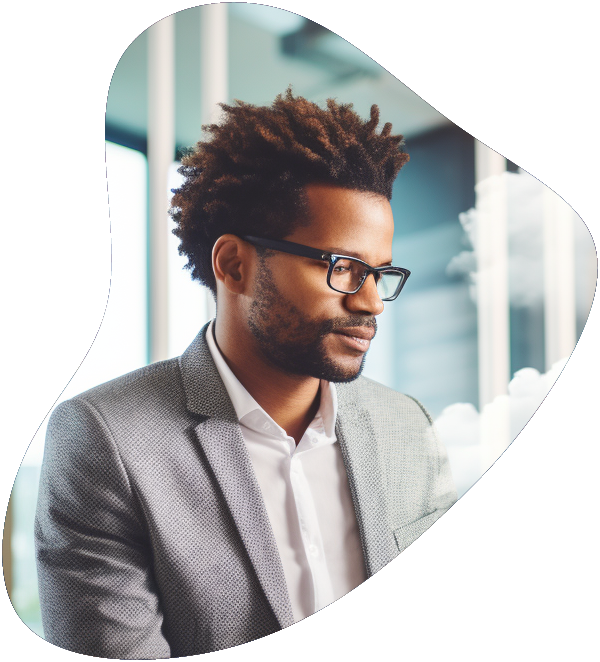
Become a highly skilled Microsoft Azure Administrator with our Azure administrator Career Path training series. This path include the core skills for Cloud, Network and Security with the CompTIA courses and then follows-up with our comprehensive AZ-104 Azure Administrator course. Elevate your career today.
Microsoft Azure offers several tools and services to test network latency within their cloud infrastructure. Accurate latency tests can help you measure and monitor the performance of your applications and services, identify potential bottlenecks, and optimize your network configuration.
Azure Speed Test: Microsoft provides an official online tool called “Azure Speed Test” that allows you to measure network latency and download/upload speeds to Microsoft Azure data centers worldwide. It provides real-time insights into the latency from your location to different Azure regions.
You can access the Azure Speed Test tool through the following link: https://www.azurespeed.com/
ping: Similar to Google Cloud, the ping command is a simple and widely-used utility to test network connectivity and latency. You can use this command on the Azure Cloud Shell or from your local machine to test the latency to a specific virtual machine or external IP address hosted on Azure.Example: Open Azure Cloud Shell or your local terminal and run:Copy codeping example.com
Azure Network Watcher: Azure Network Watcher is a comprehensive monitoring and diagnostics service that provides network performance monitoring and troubleshooting capabilities. It includes the “Connection Monitor” feature, which allows you to perform endpoint-to-endpoint network latency tests.Example: To create a connection monitor to test network latency between two virtual machines in the same Azure virtual network, you can use Azure PowerShell or Azure CLI.
Azure PowerShell:
$sourceVM = Get-AzVM -ResourceGroupName "YourResourceGroup" -Name "SourceVM"
$destinationVM = Get-AzVM -ResourceGroupName "YourResourceGroup" -Name "DestinationVM"
$connectionMonitor = Add-AzNetworkWatcherConnectionMonitor -ResourceGroupName "YourResourceGroup" `
-Name "TestConnectionMonitor" `
-Location "YourAzureRegion" `
-SourceResourceId $sourceVM.Id `
-DestinationResourceId $destinationVM.Id `
-MonitoringIntervalInSeconds 60 `
-NumberOfProbesPerPath 5 `
-Protocol HTTP
Azure CLI:
az networaz network watcher connection-monitor create \
--location "YourAzureRegion" \
--resource-group "YourResourceGroup" \
--name "TestConnectionMonitor" \
--source-resource $sourceVMId \
--destination-resource $destinationVMId \
--protocol HTTP \
--monitoring-interval 60 \
--number-of-probes-per-path 5Third-party Tools: Besides the native Azure tools, you can also use third-party network monitoring and testing tools that support Azure. These tools often offer more advanced features and broader network performance insights.
Please note that network latency can be affected by various factors, including geographical location, network conditions, and service loads. Utilizing multiple methods and tools to test network latency will provide a comprehensive view of your Azure network’s performance.
For the most up-to-date and detailed information on Azure latency testing tools and services, refer to the official Microsoft Azure documentation or explore the Azure portal for the latest networking features and capabilities.
Advance your career into the future through our comprehensive AWS courses. Amazon Web Services (AWS) stands as a paramount cloud platform in today’s tech sector. Embark on your learning journey today with our two-course training series meticulously crafted to swiftly get you up and running.
Amazon Web Services (AWS) offers several tools and services to test network latency within their cloud infrastructure. Accurate latency tests can help you measure the performance of your applications, identify potential issues, and optimize your AWS environment. Here are some common methods and tools to test AWS network latency:
Amazon EC2 Ping: Similar to other cloud providers, you can use the ping command to test network connectivity and latency between two instances hosted on Amazon Elastic Compute Cloud (EC2).Example: Open your local terminal or SSH into an EC2 instance and run:
ping example.comAmazon CloudWatch: AWS CloudWatch is a monitoring service that allows you to collect and track metrics, collect log files, and set alarms. You can use CloudWatch to monitor various metrics related to your EC2 instances, such as CPU utilization, network traffic, and latency.Example: You can set up a CloudWatch alarm to monitor network latency (e.g., 99th percentile latency) and get notified if it exceeds a specific threshold.
AWS Global Accelerator: AWS Global Accelerator is a service that improves the availability and performance of your applications for global users. It uses the AWS global network to route traffic through the lowest-latency AWS edge location based on health, geography, and routing policies.Example: By using AWS Global Accelerator, you can improve the responsiveness and reduce latency for users accessing your applications hosted on EC2 instances.
AWS Direct Connect: If you have an on-premises data center or office and need dedicated network connectivity to AWS, you can use AWS Direct Connect. It provides a private, high-speed connection between your network and AWS, potentially reducing latency compared to internet-based connections.Example: You can establish an AWS Direct Connect connection to measure and compare latency with your existing internet-based connectivity.
Third-party Latency Testing Tools: Besides AWS native tools, you can also use third-party network testing and monitoring tools that support AWS environments. These tools may offer more advanced features and customization options.
Please note that network latency can be influenced by various factors, including the geographical location of your AWS resources, internet service providers, and network conditions. Testing latency from multiple regions and using different methods can help you get a comprehensive view of your application’s network performance in AWS.
For the most up-to-date and detailed information on AWS latency testing tools and services, refer to the official AWS documentation or explore the AWS Management Console for the latest networking features and capabilities. AWS continuously updates and improves its services, so it’s essential to refer to the latest documentation for the most accurate information.
Network latency is a critical factor in determining the performance of applications and services that rely on network connectivity. In this article, we have discussed how to test network latency on Google Cloud, AWS, and Azure. We have also provided some tips on how to optimize your network latency for better performance.
By following the tips in this article, you can improve the network latency of your applications and services. This will lead to better performance and a more satisfying user experience.
Here are some additional tips for optimizing your network latency:
By following these tips, you can significantly improve the network latency of your applications and services. This will lead to a better user experience and improved performance for your business.
In addition to the tips mentioned above, it is also important to monitor your network latency on a regular basis. This will help you identify any potential problems and take steps to correct them. You can use a variety of tools to monitor your network latency, including the ping command, traceroute, and network monitoring tools.
By monitoring your network latency and following the tips in this article, you can ensure that your applications and services are performing at their best. This will help you improve your user experience and achieve your business goals.
Understanding key terms in network latency and cloud services is crucial for professionals in the field of IT and cloud computing. These terms help in grasping the complexities of network performance, particularly in cloud environments, and are essential for effectively managing and troubleshooting cloud-based applications and services.
| Term | Definition |
|---|---|
| Network Latency | The time it takes for a packet of data to travel from one point to another in a network. |
| Cloud Services | Services provided over the internet, such as data storage, servers, databases, networking, and software. |
| AWS (Amazon Web Services) | A subsidiary of Amazon providing on-demand cloud computing platforms and APIs. |
| Azure | A cloud computing service created by Microsoft for building, testing, deploying, and managing applications and services. |
| Google Cloud Platform | A suite of cloud computing services offered by Google. |
| Ping | A network utility used to test the reachability of a host on an IP network and measure the round-trip time for messages sent. |
| Throughput | The amount of data moved successfully from one place to another in a given time period. |
| Bandwidth | The maximum rate of data transfer across a given path. |
| Packet Loss | The failure of one or more transmitted packets to arrive at their destination. |
| Jitter | The variation in the delay of received packets. |
| API (Application Programming Interface) | A set of rules that allows different software entities to communicate with each other. |
| CDN (Content Delivery Network) | A system of distributed servers that deliver web content to a user based on their geographic location. |
| IaaS (Infrastructure as a Service) | Online services that provide high-level APIs used to dereference various low-level details of underlying network infrastructure. |
| PaaS (Platform as a Service) | A category of cloud computing services that provides a platform for customers to develop, run, and manage applications. |
| SaaS (Software as a Service) | A software distribution model in which a service provider hosts applications for customers and makes them available over the internet. |
| Virtual Machine | A software computer that, like a physical computer, runs an operating system and applications. |
| Data Center | A facility used to house computer systems and associated components, such as telecommunications and storage systems. |
| SLA (Service Level Agreement) | A commitment between a service provider and a client that outlines the service standards the provider is expected to meet. |
| Scalability | The ability of a system to handle a growing amount of work, or its potential to be enlarged to accommodate that growth. |
| Redundancy | The duplication of critical components or functions of a system with the intention of increasing reliability of the system. |
This list includes foundational terms for anyone working with or interested in network latency testing and cloud services, helping to build a solid understanding of the field.
Network latency in cloud services refers to the time it takes for data to travel from the user’s device to the cloud service provider and back. This includes factors like physical distance, network infrastructure, and the efficiency of data routing.
High latency can lead to slow response times and degraded performance in cloud-based applications, impacting user experience, data processing speed, and overall efficiency of cloud services.
Tools like ping tests, traceroute, network performance monitors, and specific cloud provider tools (like AWS CloudWatch or Azure Monitor) are commonly used to test network latency in cloud environments.
The network latency for AWS, Azure, and Google Cloud can vary based on several factors including geographic location, network infrastructure, and the specific services used. Users often compare these providers by conducting specific latency tests relevant to their use case.
Yes, techniques like optimizing application architecture, using content delivery networks (CDNs), selecting cloud regions closer to users, and leveraging advanced networking features offered by cloud providers can help reduce network latency.
Lorem ipsum dolor sit amet, consectetur adipiscing elit. Ut elit tellus, luctus nec ullamcorper mattis, pulvinar dapibus leo.
$49.99 Original price was: $49.99.$16.99Current price is: $16.99. / month with a 10-day free trial
An accelerometer is a device that measures the acceleration it experiences relative to freefall and uses this to calculate the velocity and position of the object it is attached to.
Acoustic Cryptanalysis is a fascinating and complex field that lies at the intersection of cryptography, acoustics, and cybersecurity. It involves the analysis of sound waves generated by electronic devices, particularly
Adaptive Learning Systems are sophisticated educational technologies designed to customize the learning experience to meet the unique needs of each student. By analyzing a student’s performance in real-time, these systems
Address Space refers to the range of memory addresses that a system or a process can use. It plays a crucial role in computer architecture, operating systems, and networking, where
The Advanced Encryption Standard (AES), also known as Rijndael encryption, stands as a cornerstone in the field of data security. This symmetric encryption algorithm secures sensitive information, ensuring that data
Agile estimating and planning is a flexible and dynamic project management approach that focuses on delivering high-value features in short iterations. This methodology emphasizes collaboration, customer feedback, and small, measurable
Agile retrospectives are a crucial component of the Agile software development methodology, serving as a reflective meeting that occurs at the end of each sprint. It’s a dedicated time for
Agile Value Stream Mapping (VSM) is a lean-management method for analyzing the current state and designing a future state for the series of events that take a product or service
AJAX, short for Asynchronous JavaScript and XML, is a set of web development techniques using many web technologies on the client side to create asynchronous web applications. By decoupling the
Algorithmic efficiency is a fundamental concept in computer science that concerns how well an algorithm performs in terms of time and space requirements. The efficiency of an algorithm is often
Ambient User Experience (UX) refers to the seamless integration of technology into our daily lives in a way that feels natural and unobtrusive. This concept extends beyond traditional interfaces, encompassing
A blacklist is a list or register of entities denied a particular privilege, service, mobility, access, or recognition. In the context of information technology, blacklists are commonly used to restrict,
ENDING THIS WEEKEND: Train for LIFE at our lowest price. Buy once and never have to pay for IT Training Again.