What Is 3D Printing?
3D printing, also known as additive manufacturing, refers to a process of creating three-dimensional solid objects from a digital file. The creation of a 3D printed object is achieved using

Ever wondered how to photoshop images like a pro? If you’re eager to turn your photos into works of art, or maybe just sneak yourself into a picture with your favorite celebrity (we won’t judge), you’re in the right place. Adobe Photoshop, the digital genie in a bottle, offers endless possibilities. Let’s dive into the magical world of photo editing, where every click can transform mundane into magnificent. From learning how to photoshop a person into a picture for free to mastering the art of making your friends wonder how you suddenly vacationed in Paris, the journey is as thrilling as it is rewarding. Whether you’re a beginner eager to learn how to edit pictures in Photoshop or someone who’s wondered ‘how do I photoshop?’, you’re about to embark on an exciting voyage of digital creativity.
In these initial steps, you’re laying the foundation for all the amazing edits you’ll do in the future. So, take your time, explore, and remember, in the realm of Adobe Photoshop, patience is not just a virtue, it’s a necessity. Soon, you’ll be photoshopping with the ease of a wizard weaving spells, turning the ordinary into extraordinary with a flick of your digital wand.
Our Web Designer Career Path training series is thoughtfully curated to cater to this growing need, offering an all-encompassing educational journey for those aspiring to thrive in the realm of web design. This series offers an in-depth exploration of both the theoretical foundations and practical applications of web design, ensuring participants are fully equipped to craft engaging and functional websites.
Photo editing in Adobe Photoshop is like being a wizard in a digital world, where your creativity shapes reality. The following techniques will guide you through the enchanting process, making the task of enhancing your images both fun and rewarding.
Learning to adjust brightness, contrast, and color is the first step in transforming your photos. It’s akin to giving your photo a spa day – it comes out looking refreshed and vibrant. Adjusting the brightness can illuminate a once-dim image, while tweaking the contrast can add depth and drama. Playing with colors, on the other hand, can turn a dull photo into a visual feast. This fundamental skill is essential, especially when you’re learning how to photoshop someone into a picture and want them to blend seamlessly into the new environment.
Steps:
Image > Adjustments > Brightness/Contrast.Image > Adjustments > Hue/Saturation.Filter from the top menu.Camera Raw Filter, to give your photo a polished look.Once you’re comfortable with the basics, it’s time to delve into layers, masks, and blending modes. Think of it as building a cake; every layer adds more flavor and complexity. Layers allow you to work on different elements of your photo without affecting the whole, offering a non-destructive way to edit. Masks give you the power to hide or reveal parts of a layer, perfect for when you’re figuring out how to photoshop a person into a picture and need to blend edges seamlessly. Blending modes are the secret sauce that lets you create various effects by determining how layers interact with each other.
Steps:
Overlay or Soft Light for different effects.Discovering how to add or remove people from photos is like hosting a party where you can invite anyone, real or imaginary. Whether it’s placing yourself next to your favorite celebrity or bringing a historical figure to the modern world, the possibilities are endless. This skill requires a keen eye for detail and understanding of perspectives to make the composition believable. It’s not just about how to crop someone into a photo; it’s about making it look like they were always there.
Steps:
Lasso Tool to select the person, copy, and paste them into the group photo.Edit > Transform > Scale to adjust the size of the person to fit the scene.Select > Select and Mask.Our Web Designer Career Path training series is thoughtfully curated to cater to this growing need, offering an all-encompassing educational journey for those aspiring to thrive in the realm of web design. This series offers an in-depth exploration of both the theoretical foundations and practical applications of web design, ensuring participants are fully equipped to craft engaging and functional websites.
Mastering the art of cropping and resizing is crucial for composition and framing. It’s like tailoring a suit; it needs to fit just right. Cropping helps focus on the subject and eliminate unnecessary elements, creating a more powerful image. Resizing is essential, especially when you’re working on how to photoshop photos for different platforms, where dimensions and aspect ratios matter.
In this journey of photo editing, each technique you learn and apply brings you closer to mastering how to photoshop images. Remember, great photo editing is an art – it takes time, patience, and practice. But as you progress, you’ll find that the ability to alter reality in a photo is not just a skill; it’s a form of digital magic.
Steps:
Pen Tool for precise selection around your friend.Transform tool (Ctrl + T or Cmd + T on Mac).Select and Mask to refine the edges of your friend’s image.Brightness/Contrast and Hue/Saturation to match your friend’s image to the lighting and color scheme of the travel photo.Embracing the creative potential of Adobe Photoshop allows you to not only enhance photos but also bring imaginative scenarios to life. This section delves into the more playful and imaginative aspects of Photoshop, where your only limit is your imagination.
Letting your creativity flow in Photoshop opens a world where adding objects or effects to your photos is a breeze. Imagine adding fantastical elements like a dragon in your backyard or a spaceship hovering over your city. This skill is not just about how to photoshop photos; it’s about turning the ordinary into the extraordinary. You can learn how to easily photoshop someone into a picture, creating scenarios that defy reality. It’s a fun way to play with ideas, whether you’re adding a unicorn to a street scene or experimenting with surreal landscapes.
Steps:
Elliptical Marquee Tool to select the moon.Ctrl + C or Cmd + C) and paste (Ctrl + V or Cmd + V) it into your night sky photo.Edit > Transform > Scale to adjust the size of the moon.Image > Adjustments.Hue/Saturation to match the moon’s color with the ambiance of the sky.Our Web Designer Career Path training series is thoughtfully curated to cater to this growing need, offering an all-encompassing educational journey for those aspiring to thrive in the realm of web design. This series offers an in-depth exploration of both the theoretical foundations and practical applications of web design, ensuring participants are fully equipped to craft engaging and functional websites.
Ever wanted to travel the world or be in multiple places at once? Learning how to photoshop yourself into a picture can make that a virtual reality. Whether you missed a family gathering or want to imagine yourself on a beach in Bali, this technique is your ticket to being anywhere. It’s more than just how to edit yourself into a photo; it’s about creating a believable presence in any setting. This skill requires a good understanding of lighting and perspective to make the integration seamless. It’s perfect for those who want to know how to photoshop a person into a picture for free and have some fun along the way.
Steps:
Quick Selection Tool to select yourself in the photo.Select and Mask for a cleaner cutout.Transform (Ctrl + T or Cmd + T).Brightness/Contrast and Color Balance to match your photo with the landmark’s lighting and colors.Embarking on the journey of creating images from scratch in Adobe Photoshop is like being a digital artist with a blank canvas. This process goes beyond just learning how to edit image in Photoshop; it involves bringing your imagination to life. You can start with simple shapes and colors, gradually adding layers, textures, and effects to create a complex scene. This skill is particularly appealing for those interested in graphic design or digital art. It allows for the exploration of creative ideas, from conceptual art to fantasy landscapes.
Steps:
File > New).Brush Tool to sketch a rough layout of your landscape.Paint Bucket Tool or Brush Tool to fill in basic colors for different areas (sky, land, water).These creative adventures in Adobe Photoshop are not just about learning technical skills; they’re about exploring your creativity and turning your wildest imaginations into visual realities. Whether you’re interested in how to photoshop something into a picture or how to photoshop photos for fun, these techniques offer a playground for your imagination. So go ahead, let your creative flag fly high, and transform your visions into stunning digital artwork!
As you journey through the realm of Photoshop, you’ve learned a vast array of techniques ranging from basic photo adjustments to intricate creative manipulations. With this newfound knowledge, remember that mastering how to photoshop images brings both power and responsibility. Whether you’re using these skills for professional enhancement or personal enjoyment, the potential for creativity is limitless. Practice is the key. The more you experiment with different tools and techniques, from learning how to photoshop a person into a picture to creating entire scenes from scratch, the more proficient you’ll become. Embrace the process of turning the ordinary into the extraordinary and watch as your digital artistry grows. Keep pushing the boundaries of your imagination, and soon, you’ll be wielding Photoshop like a true wizard of the digital age!
Start by familiarizing yourself with the basic tools and interface of Photoshop. Practice simple tasks like cropping, adjusting brightness and contrast, and basic color correction. Gradually, move on to more complex techniques like layering, masking, and using blending modes.
Absolutely! To photoshop someone into a picture and make it look realistic, pay close attention to the lighting, scale, and perspective of both the person and the background image. Use tools like the clone stamp and healing brush for seamless blending.
Yes, there are numerous free resources available online, including tutorials on YouTube, Photoshop forums, and various educational websites offering free guides and tips for beginners.
To add a humorous touch, choose a fun or unexpected background and play with the scale and perspective when you photoshop yourself into the picture. Experiment with different filters and effects to add a playful twist.
Try projects that challenge your creativity, such as creating a fantasy landscape, photoshopping yourself into different historical eras, or combining animals and plants in imaginative ways. These projects help you explore various Photoshop tools while having fun.
Our Web Designer Career Path training series is thoughtfully curated to cater to this growing need, offering an all-encompassing educational journey for those aspiring to thrive in the realm of web design. This series offers an in-depth exploration of both the theoretical foundations and practical applications of web design, ensuring participants are fully equipped to craft engaging and functional websites.
You may also like:
Use Photoshop Generative AI : Crafting Digital Masterpieces with AI-Powered Tools
What Is a Free Photoshop App : Top Alternatives and Competitors
Cool Photoshop Work : Unleashing Your Creativity in Photo Editing
Perspective Tool PS : The Ultimate Guide to Photoshop Perspective Correction
Lorem ipsum dolor sit amet, consectetur adipiscing elit. Ut elit tellus, luctus nec ullamcorper mattis, pulvinar dapibus leo.
$49.99 Original price was: $49.99.$16.99Current price is: $16.99. / month with a 10-day free trial
3D printing, also known as additive manufacturing, refers to a process of creating three-dimensional solid objects from a digital file. The creation of a 3D printed object is achieved using
Access Management refers to the processes and technologies designed to control and manage access to information and systems within an organization. It plays a critical role in ensuring that the
An Ad Hoc Network is a decentralized wireless networking paradigm that allows individual devices to communicate directly with each other without relying on a pre-existing infrastructure, such as routers or
Adaptive User Interfaces (AUIs) are intelligent systems designed to improve user interaction with software applications by automatically adjusting their layout and elements based on the user’s needs, preferences, and context.
Adobe Photoshop is a powerful digital imaging and graphics editing software developed by Adobe Inc. It’s widely recognized as the industry standard for raster graphics editing, used by professionals in
Agile Business Analysis (ABA) is a methodological approach that focuses on delivering business value by integrating business analysis processes with agile principles. It emphasizes flexibility, continuous improvement, and close collaboration
Agile Project Portfolio Management (PPM) is an approach that aligns project, program, and portfolio management practices with agile methodologies. It focuses on flexibility, continuous improvement, and the ability to adapt
Agile Test Automation refers to the practice of automating the testing process in an agile software development environment. It aims to enhance the efficiency and effectiveness of testing by automating
AI Governance is a framework or system designed to ensure the responsible development, deployment, and use of artificial intelligence (AI) technologies. It encompasses a broad set of policies, principles, and
Algorithmic bias refers to systematic and repeatable errors in a computer system that create unfair outcomes, such as privileging one arbitrary group of users over others. This bias can originate
Amazon Web Services (AWS) is a comprehensive, evolving cloud computing platform provided by Amazon that includes a mixture of infrastructure as a service (IaaS), platform as a service (PaaS), and
Continuous Data Protection (CDP), also known as real-time data protection, refers to the method of backing up data by automatically saving a copy of every change made to that data,
ENDING THIS WEEKEND: Train for LIFE at our lowest price. Buy once and never have to pay for IT Training Again.
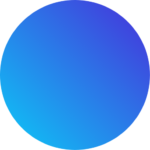
Get 15 courses covering training on Photoshop, Illustrator, Premier, After Effects and more in this comprehensive training series. Over 80 hours of on-demand video content showing you all the tricks and uses of the Adobe Creative Suite.