What Is Fault Isolation?
Definition: Fault Isolation Fault isolation is the process of identifying the root cause of a problem within a system, network, or device by systematically isolating components or subsystems. This technique
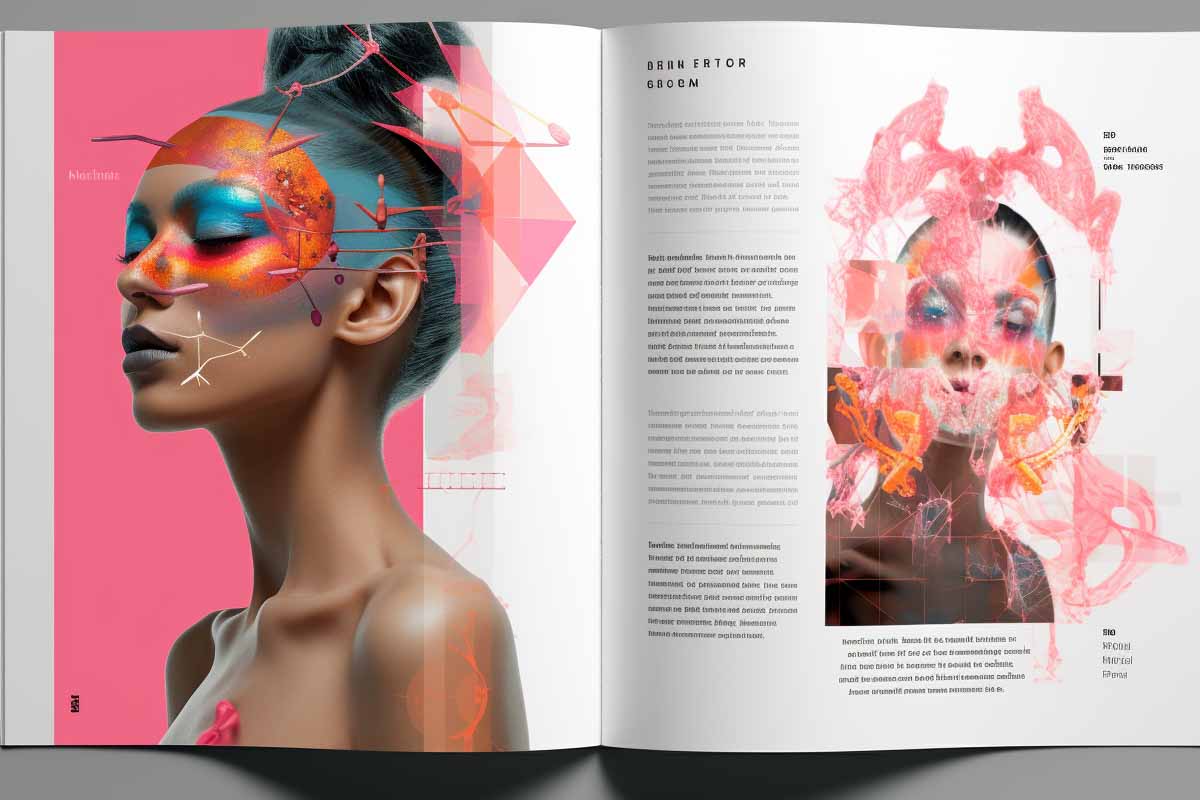
A flipbook is a digital publication that mimics the appearance and functionality of a physical book. It allows users to flip through virtual pages as if they were reading a tangible book. Flipbooks are usually created by converting PDF files into an interactive format, making them more engaging and dynamic. With the use of various interactive elements, such as videos, audio, and capture forms, flipbooks can offer an immersive reading experience. They are commonly used for creating digital magazines, online catalogs, and other types of digital publications. By using Adobe InDesign, users can convert their PDF files into flipbooks with ease, preserving the image quality and adding interactive elements to make the content come alive. Adobe InDesign Magazine & Catalog is a popular publishing platform that allows users to create flipbooks and share them on social networks, online stores, or even embed them in websites. With the Adobe Creative Cloud, users can access the Adobe Exchange to find additional tools and resources to enhance their flipbook creations. Adobe Acrobat Reader, another Adobe product, allows users to view and interact with the converted flipbooks. Overall, Adobe InDesign, along with other Adobe products, provides a comprehensive solution for creating stunning and interactive flipbooks.
Adobe InDesign is a powerful tool that can be utilized to convert PDFs into interactive flipbooks. This feature-packed software serves as a PDF to flipbook converter, making it easy for users to transform their static PDF files into dynamic and engaging digital publications.
There are numerous benefits to using Adobe InDesign for this conversion process. First and foremost, it enables users to add interactive elements to their flipbooks, such as videos, audio files, hyperlinks, and clickable buttons. This interactivity enhances the reading experience and allows for a more engaging and interactive format.
Additionally, Adobe InDesign ensures high-quality image resolution, maintaining the clarity and sharpness of the original PDF. This is particularly important for publications that rely heavily on visual content, such as magazines or catalogs.
To convert a PDF to a flipbook using Adobe InDesign, follow these simple steps. First, open the PDF file in Adobe InDesign. Next, select the pages you want to include in the flipbook and arrange them in the desired order. Then, use Adobe InDesign’s built-in tools to add interactive elements and customize the overall design. Finally, export the file in the desired output format, such as HTML or SWF, and choose the appropriate settings for optimization.
In conclusion, Adobe InDesign offers a seamless and efficient solution for converting PDFs to flipbooks. Its user-friendly interface, extensive range of features, and ability to create interactive and visually appealing digital publications make it the go-to choice for individuals and businesses looking to convert their PDFs into engaging flipbooks.

During our Adobe InDesign training program, you’ll discover that Adobe InDesign Creative Cloud is a potent design tool. It elegantly arranges images and text across pages, resulting in beautifully crafted page layouts.
Converting PDFs to flipbooks with Adobe InDesign comes with a multitude of benefits that enhance the reading experience and bring digital publications to life. By using the powerful features of Adobe InDesign, users can transform their static PDF files into interactive flipbooks, packed with engaging and dynamic content. One key advantage is the ability to add interactive elements like videos, audio files, hyperlinks, and clickable buttons. This interactivity not only makes the flipbook more engaging but also provides an interactive format for readers to explore. Furthermore, Adobe InDesign ensures that the image quality of the flipbook remains high. This is particularly crucial for publications that rely heavily on visual content, such as magazines and catalogs, as it allows for the faithful reproduction of high-resolution images. In summary, the benefits of using Adobe InDesign to convert PDFs to flipbooks are numerous, allowing publishers to create captivating and interactive digital publications that captivate their readers.
When converting PDFs to flipbooks with Adobe InDesign, one major advantage is the ability to achieve improved image quality. High-quality images are crucial in creating visually appealing and professional flipbooks. They enhance the overall reader experience and make the content more engaging.
Adobe InDesign offers various design techniques and features that optimize image resolution and clarity in flipbooks. Firstly, it allows users to import high-resolution images and graphics, ensuring that the original image quality is retained throughout the conversion process. Additionally, InDesign enables users to adjust image settings, such as brightness, contrast, and saturation, to further enhance the visual appeal.
Moreover, Adobe InDesign provides precise control over image placement, size, and alignment. This ensures that the images fit seamlessly into the layout, avoiding any distortion or pixelation. InDesign also offers options for image optimization, such as downsampling or compressing images while maintaining their quality.
By utilizing these design techniques and features in Adobe InDesign, users can create flipbooks with improved image quality, resulting in captivating and professional-looking digital publications. So, whether you’re converting a PDF for a trendy magazine, an interactive catalog, or an engaging city guide, Adobe InDesign is the ideal tool to achieve visually stunning and high-performing flipbooks.
When converting a PDF to a flipbook using Adobe InDesign, users can take advantage of enhanced interactive elements to make their publications engaging and interactive. Buttons and form elements can be added to create interactive navigation within the flipbook. Users can assign actions to these elements, such as opening a new page or showing a hidden object.
Animation and timing options allow for dynamic and interactive content. Elements can be animated to fade in or out, move across the page, or change size or color. Users can also set timing for animations, creating engaging effects and transitions.
Hyperlinks can be added to both text and images, allowing readers to navigate to external websites or jump to specific pages within the flipbook. This enhances the flipbook’s usability and provides additional information or resources.
Audio and video can be embedded directly into the flipbook, providing a rich multimedia experience for readers. Users can add background music, narration, or video clips to enhance the content and engage the audience.
Object states and overlays add interactivity by allowing users to interact with specific elements within the flipbook. Users can create interactive buttons or overlays that reveal additional information, play videos, or display images when clicked.
These enhanced interactive elements offered by Adobe InDesign turn a static PDF file into an interactive and engaging flipbook experience.

Looking for exhaustive training on all Adobe tools? Embark on our definitive Adobe Creative Cloud Training Series! With 15 carefully designed courses, we offer more than 87 hours of engaging video tutorials. Start your journey towards Adobe proficiency here!
With Adobe InDesign, the possibilities for creating dynamic and interactive flipbooks are endless. Beyond the basic conversion from a PDF to a flipbook format, Adobe InDesign offers a range of features to enhance user engagement and create a more immersive experience.
One of the key features is the ability to add interactive elements such as links, videos, and photo slideshows. By incorporating hyperlinks into your flipbook, you can allow readers to easily navigate to external websites or jump to specific pages within the flipbook, providing them with additional information or resources.
Furthermore, Adobe InDesign allows for the seamless integration of audio and video directly into your flipbook. This means you can add background music, narration, or video clips to enhance the content and create a more engaging multimedia experience.
In addition to these interactive elements, Adobe InDesign offers the ability to create dynamic animations and timing options. You can animate elements to fade in or out, move across the page, or change size or color. You can also set the timing for these animations, creating engaging effects and smooth transitions.
With Adobe InDesign, your flipbook goes beyond being a static document. It becomes a dynamic and interactive publication that captivates your audience with its rich multimedia, interactive buttons, and smooth animations. So, take advantage of these features and unlock the full potential of your digital flipbook.
Converting PDFs to flipbooks using Adobe InDesign can significantly increase reach and engagement by harnessing the power of interactive elements and multimedia features. With InDesign, you can easily create flipbooks that captivate readers and provide an immersive experience.
One of the standout capabilities of InDesign is its ability to incorporate interactive elements such as buttons and form elements. These features allow you to create engaging flipbooks that encourage user interaction. By adding buttons, readers can navigate through the flipbook effortlessly, enhancing the overall user experience.
Additionally, InDesign offers an array of animation and timing options. You can animate elements to create dynamic effects that grab readers’ attention and make your flipbook stand out. Whether it’s a fading effect, moving objects, or changing sizes and colors, InDesign provides you with the tools to bring your flipbook to life.
Moreover, Adobe InDesign seamlessly integrates audio and video into your flipbooks, enabling you to provide a multimedia experience. The ability to add background music, narration, or video clips elevates the engagement level and makes your flipbook more captivating.
InDesign also allows for the creation of mobile-optimized articles, social posts, and GIFs, making it easier to share your flipbooks across different platforms. You can even include links and QR codes within your flipbook to further enhance reader engagement.
By utilizing Adobe InDesign‘s interactive elements, multimedia features, and diverse content types, you can dramatically increase the reach of your flipbooks and create a more engaging experience for your audience.
In the process of converting PDFs to flipbooks with Adobe InDesign, capturing forms in an interactive format is a crucial feature that enhances the user experience. This allows readers to fill out and submit information directly within the flipbook, making it easier for them to engage and interact with the content.
Adobe InDesign provides the tools to create interactive forms seamlessly. You can easily add form fields such as text fields, checkboxes, radio buttons, and dropdown menus to your flipbook. These interactive elements not only allow readers to provide information but also make the flipbook feel more dynamic and engaging.
To capture forms in an interactive format using Adobe InDesign, simply select the desired form field from the options available in the program. You can then customize the appearance and behavior of the form field, such as the size, font, and validation rules for input.
By incorporating interactive elements and capturing forms in an interactive format, Adobe InDesign empowers you to create flipbooks that go beyond traditional PDFs. This interactive format enhances user engagement, encourages data collection, and creates a more dynamic and immersive reading experience. It’s just one of the many features that make Adobe InDesign the ideal tool for converting PDFs to flipbooks.
Adobe InDesign provides a powerful platform for converting your PDF documents into interactive and engaging flipbooks. With its array of interactive elements and easy-to-use tools, you can bring your static PDFs to life and create dynamic digital publications that captivate your readers. Using Adobe InDesign, you can seamlessly convert your PDFs into flipbooks with interactive features such as forms, checkboxes, radio buttons, and dropdown menus. These elements not only make your flipbooks more interactive but also enhance the overall reading experience. By customizing the appearance and behavior of these form fields, you can create a visually appealing and user-friendly flipbook. With Adobe InDesign’s advanced functionality, you can easily convert your PDFs into flipbooks that offer a more engaging and interactive format for your readers.
When converting a PDF into a flipbook using Adobe InDesign, there are several requirements that need to be considered for the project setup. First and foremost, it is crucial to have a working knowledge of Adobe InDesign and its capabilities. This software allows for the inclusion of interactive elements, such as GIFs, videos, and fillable forms, which enhance the user’s experience.
Understanding the different formats for eBooks is also important. EPUB, for instance, is a widely used format for digital publications. Knowing how to export an InDesign document as an Interactive PDF is crucial, as it allows for dynamic content and more interactive features to be included in the flipbook.
Adobe InDesign offers a host of functionalities that enable the creation of stunning flipbooks that resemble physical books. With its extensive capabilities, this software is a popular choice for publishers and designers looking to create engaging and interactive digital magazines, catalogs, and more.
By setting up your project correctly and utilizing the powerful features of Adobe InDesign, you can transform a traditional PDF file into a dynamic and captivating flipbook that will capture the attention of your audience.
Looking for more info? Check out our Adobe Photoshop CC Essentials Training Course: Your Path to Design Success blog
Creating a New Document in Adobe InDesign is the foundational step in converting a PDF to a flipbook. This process involves setting up the layout and design of the digital publication, ensuring its compatibility with various devices and platforms.
To create a new document in Adobe InDesign, simply go to the “File” menu and select “New” or use the keyboard shortcut Ctrl+N (Windows) or Command+N (Mac). A window will then appear, allowing you to specify the document’s settings.
Consider the following important settings:
1. Intent: Choose between Print, Web, or Digital Publishing based on your specific requirements.
2. Page Size: Select the appropriate page size for your flipbook, keeping in mind the desired viewing experience.
3. Columns: Determine the number of columns and the gutter width between them for your layout.
4. Margins: Set the margins to ensure proper spacing within the document.
5. Bleed and Slug: Include bleed and slug areas if necessary, especially if your flipbook will have images or elements bleeding off the page.
6. Orientation: Decide whether the flipbook will be in landscape or portrait orientation.
7. Preview Mode: Enable Preview Mode to see how your flipbook will look in real-time as you design it.
By carefully considering and adjusting these settings, you can establish the necessary foundation for a visually appealing and engaging flipbook using Adobe InDesign.
To add content to your Adobe InDesign document and convert your PDF into a beautiful and interactive flipbook, follow these simple steps:
1. Open your Adobe InDesign document: Launch the Adobe InDesign software and open the document you want to add content to.
2. Use the appropriate tools: Adobe InDesign provides a range of tools to help you add various types of content to your flipbook. Use the text tool to add text boxes and enter your desired text. Import images using the “Place” command or drag and drop them onto the document. You can also include other media elements like videos, audio clips, and interactive elements using the interactive features available in Adobe InDesign.
3. Arrange and format the content: Once you’ve added your content, you can arrange and format it to create a visually appealing flipbook. Adobe InDesign offers a wide range of formatting and styling options to customize your text, images, and other media elements. You can resize and reposition elements, adjust font styles, add colors and gradients, and apply various effects to enhance the visual appeal of your flipbook.
By following these steps and utilizing the extensive features and tools in Adobe InDesign, you can easily add content to your document and create an engaging and interactive flipbook experience for your readers.
To export your Adobe InDesign document as a digital publication, follow these simple steps. First, make sure your document is complete and ready for publication.
1. Go to the “File” menu and select “Export.”
2. In the Export window, choose the desired output format for your flipbook. Adobe InDesign provides various options, such as PDF, SWF, or HTML5.
3. Select the appropriate settings for your chosen format. For example, if you select PDF, you can choose whether to create an interactive PDF or a print-ready PDF.
4. Choose a location on your computer to save the exported file and click “Export.”
5. If you selected PDF, a dialog box will appear where you can set additional options, such as compression settings, export range, and security settings.
6. After specifying the options, click “OK” to start the export process. Adobe InDesign will then generate your digital publication file.
Once you have the exported digital publication, you can choose the appropriate publishing platform to share it. You can upload it to your website, social networks, online stores, or even create city guides. Adobe InDesign allows you to create interactive flipbooks that are not only visually appealing but also engaging for your audience. With its user-friendly interface and powerful features, Adobe InDesign makes the process of converting PDFs to flipbooks seamless and efficient.
In conclusion, exporting your Adobe InDesign document as a digital publication is a straightforward process. By selecting the appropriate output format and publishing platform, you can easily share your flipbook with the world. Adobe InDesign provides various options and features to ensure your digital publication is visually stunning, interactive, and easily accessible to your audience.
When using Adobe InDesign to convert PDFs to flipbooks, you have a range of output formats and publishing platforms to choose from. Adobe InDesign gives you the flexibility to create digital publications in formats such as PDF, SWF, or HTML5. This means you can choose a format that suits your specific needs and preferences.
Once you have exported your digital publication, you can share it on various publishing platforms. You can upload it to your website, making it easily accessible to your audience. Sending the flipbook via email is also a great option, allowing you to reach a wider audience. Furthermore, you can distribute your flipbook on social media platforms to increase its visibility and engage with your followers.
In addition to these options, Adobe InDesign allows for seamless integration with online stores. This means you can create digital catalogs or brochures and directly link them to your online store, making it convenient for customers to browse and make purchases. Furthermore, you can leverage Adobe InDesign to create city guides, enhancing the experience of tourists or locals by providing interactive and informative flipbooks.
The array of output formats and publishing platforms available with Adobe InDesign allows you to share your digital publications effectively and creatively. Whether it’s through your website, email, social media, online stores, or city guides, Adobe InDesign makes it easy to showcase your content in a visually appealing and engaging manner.
Remember, when converting a PDF to a flipbook using Adobe InDesign, not only do you make your content more interactive and dynamic, but you also increase your reach and connect with your audience on various publishing platforms.
Explore our extensive array of Adobe Classes available online, and discover the perfect course that fits your learning needs!
Uploading Your Digital Publication to Social Networks, Online Stores, or Creating City Guides with Adobe InDesign
Once you have converted your PDF to a dynamic and interactive flipbook using Adobe InDesign, you have various options to share and distribute your digital publication. One of the most effective ways is through social networks, where you can easily engage with your audience and increase visibility.
With Adobe InDesign, you can share your flipbook directly on popular social platforms such as Facebook, Twitter, and Google+. This allows you to reach a wider audience and attract new viewers to your content. By simply uploading your flipbook to these social networks, you can showcase your work and interact with your followers in a visually appealing and engaging manner.
Another option is to integrate your flipbook into online stores. Through Adobe InDesign, you can create digital catalogs or brochures and directly link them to your online store. This provides a convenient shopping experience for customers, enabling them to browse your products and make purchases with ease.
In addition, Adobe InDesign allows you to create city guides, enhancing the experience of tourists or locals visiting your area. By creating interactive and informative flipbooks, you can provide valuable information about popular attractions, restaurants, and events. This not only adds value to your audience but also showcases your expertise and promotes your brand.
When sharing your flipbook, Adobe InDesign gives you control over accessibility. You can choose to publish your flipbook as public, unlisted, or password-protected, depending on your preferences and the level of security you require. This ensures that you have full control over who can access your digital publication.
In conclusion, Adobe InDesign provides you with the flexibility to upload your digital publication to social networks, online stores, or create city guides. By utilizing these options, you can effectively share your flipbook, engage with your audience, and promote your brand in a visually captivating and interactive format.
If you’re looking for a way to turn your static PDFs into interactive flipbooks, Adobe InDesign has got you covered. With its powerful features and user-friendly interface, Adobe InDesign serves as an excellent PDF to flipbook converter.
One of the main benefits of using Adobe InDesign for this conversion is its ability to add interactive elements to your flipbook. Imagine being able to include videos, audio clips, hyperlinks, and more within your digital publication. With Adobe InDesign, you can easily create dynamic content that engages your readers and enhances their experience.
Converting a PDF to a flipbook with Adobe InDesign is a straightforward process. Simply open your PDF file in Adobe InDesign, select the pages you want to include in your flipbook, and choose the desired output format. Whether you want to publish your flipbook online or distribute it as a physical book, Adobe InDesign offers a variety of output formats to suit your needs.
So why stick with conventional PDF files when you can create captivating flipbooks with Adobe InDesign? Unlock the full potential of your digital publications, and bring your content to life with interactive features. Make the switch to Adobe InDesign today and see the difference it can make in showcasing your work.
To convert a PDF into a flipbook with Adobe InDesign, first, import your PDF into InDesign by using the “Place” command under the “File” menu. Next, arrange your pages in the desired order and apply any design adjustments. Then, utilize the “Publish Online” feature, which allows you to publish your document as an interactive digital flipbook that can be shared via a link or embedded in a web page.
Converting your PDF to a flipbook in Adobe InDesign enhances your document’s interactivity and engagement levels. Flipbooks provide a more immersive reading experience, resembling the flipping of real pages. This format is ideal for digital magazines, portfolios, and catalogs, offering features like zoom, page shadow effects, and even embedded multimedia elements.
Yes, Adobe InDesign allows you to add various interactive elements to your flipbook, such as hyperlinks, animations, videos, and audio clips. These elements can be added through the Interactive Panels like Hyperlinks, Media, and Animation. When you convert your PDF into a flipbook, these interactive features enhance the user experience, making your document more engaging and dynamic.
After converting your PDF into a flipbook with Adobe InDesign’s Publish Online feature, you can track its performance through the analytics provided by Adobe. These analytics include data on the number of views, average read time, and device usage, helping you understand your audience’s engagement and how to improve your content for better performance.
When converting a PDF with high-resolution images into a flipbook in Adobe InDesign, it’s crucial to optimize your images to balance quality and performance. You can reduce the image resolution without significantly compromising quality by using the “Export” function and selecting the appropriate JPEG or PNG compression settings. Ensuring your images are web-optimized will help maintain faster loading times for your flipbook, improving the overall user experience.

IIn our Adobe InDesign training program, your mentor will be an industry-leading professional with a vast experience in design and holding prominent roles as a 2D Animator and Adjunct Professor of Animation and Digital Art. You’ll acquire both fundamental and advanced design skills, equipping you to deliver top-tier layouts and projects!

To truly harness the full power of ethical hacking, explore ITU’s outstanding course.
Lorem ipsum dolor sit amet, consectetur adipiscing elit. Ut elit tellus, luctus nec ullamcorper mattis, pulvinar dapibus leo.
$49.99 Original price was: $49.99.$16.99Current price is: $16.99. / month with a 10-day free trial
Definition: Fault Isolation Fault isolation is the process of identifying the root cause of a problem within a system, network, or device by systematically isolating components or subsystems. This technique
Definition: WiFi Direct WiFi Direct is a wireless communication standard that enables devices to connect directly to one another without requiring a traditional WiFi network or router. It creates a
Definition: Event-Driven Infrastructure Event-Driven Infrastructure refers to a computing architecture or framework where system components and applications respond to events or changes in state. These events trigger specific actions or
Definition: Web Service Discovery Web service discovery is the process of identifying and locating web-based services across a network, often through the use of specialized registries or directories. It facilitates
Definition: Virtual Resource Pooling Virtual resource pooling is a technology-driven process in which computing resources such as storage, memory, processing power, and network bandwidth are aggregated from multiple physical or
Definition: Keyword-Driven Testing Keyword-driven testing is a software testing methodology that uses predefined keywords or action words to represent test steps. Each keyword corresponds to a specific function, operation, or
Definition: Requirements Analysis Requirements analysis is the systematic process of identifying, documenting, and managing the needs and expectations of stakeholders for a particular project, product, or system. It serves as
Definition: Green Networking Green Networking refers to the practice of designing, implementing, and managing networks in a manner that minimizes their energy consumption and environmental impact. This approach includes adopting
Definition: Network Stress Testing Network Stress Testing is a process used to evaluate the stability, performance, and robustness of a network infrastructure by simulating extreme conditions, such as high traffic,
Definition: Data Federation Technology Data Federation Technology refers to a data management approach that integrates and virtually unifies data from multiple disparate sources into a single, consolidated view without physically
Definition: Data Enrichment Data enrichment is the process of enhancing raw or existing data by supplementing it with additional relevant information. This process improves data quality, depth, and usability, enabling
Definition: Kubernetes vs. Docker Kubernetes and Docker are two popular technologies in containerized application development and orchestration. While Docker is a containerization platform that allows developers to package applications and
ENDING THIS WEEKEND: Train for LIFE at our lowest price. Buy once and never have to pay for IT Training Again.
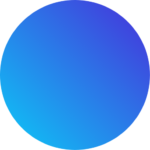
Get 15 courses covering training on Photoshop, Illustrator, Premier, After Effects and more in this comprehensive training series. Over 80 hours of on-demand video content showing you all the tricks and uses of the Adobe Creative Suite.